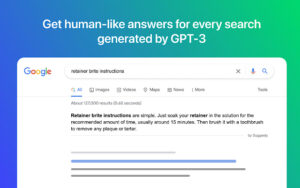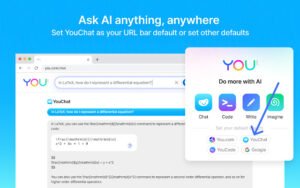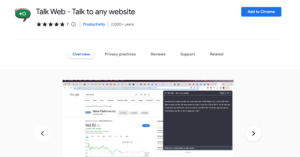Are you tired of watching YouTube videos passively without any interaction? Do you wish you could ask questions or leave comments directly on the video? YouTalk AI is here to revolutionize your YouTube experience! With its interactive Q&A feature, YouTalk ai allows you to engage with videos like never before. In this blog post, you will learn how to add the YouTalk AI extension to your browser in just a few simple steps. Get ready to take your online video-watching to the next level with YouTalk ai!
What is YouTalk AI browser extension?
YouTalk AI has a Chrome browser extension that allows users to interact with YouTube videos like never before. The extension uses advanced natural language processing and machine learning algorithms to analyze the content of a video and generate relevant responses to user queries. With YouTalk AI, users can ask questions directly about YouTube videos and receive instant, relevant responses in the form of video snippets. The extension also offers a feature that can fetch YouTube snippets with key information related to a user’s query, eliminating the need for endless video searching. YouTalk AI is a revolutionary tool that transforms the YouTube experience by making it more interactive and engaging.
How To Add YouTalk AI Extension To Google Chrome
To start interacting with YouTube videos using AI tool like YouTalk, kindly follow the steps below to get started immediately.
1. Open the Google Chrome browser on your computer.
2. Go to the Chrome Web Store at https://chrome.google.com/webstore/category/extensions
3. In the search bar at the top-left corner of the page, type “YouTalk AI” and press Enter.
4. Select the YouTalk AI extension from the search results.
5. Click on the “Add to Chrome” button on the right-hand side of the page.
6. A pop-up window will appear, asking you to confirm that you want to add the extension. Click “Add extension” to confirm.
7. The YouTalk AI extension will be added to your Google Chrome browser.
8. To use the YouTalk AI extension, go to a YouTube video and click on the YouTalk AI icon in the top-right corner of the browser window.
9. Type in your question or query in the text box and press Enter.
10. YouTalk AI will generate a relevant response to your query in the form of a video snippet.
How To Remove YouTalk AI From Google Chrome
To remove YouTalk AI browser extension from your Chrome browser, simply follow the steps below to complete the removal processes.
1. Open the Google Chrome browser on your computer.
2. Click on the three vertical dots icon in the top-right corner of the browser window.
3. Select “More tools” from the drop-down menu.
4. Click on “Extensions” from the sub-menu.
5. Locate the YouTalk AI extension from the list of installed extensions.
6. Click on the “Remove” button next to the YouTalk AI extension.
7. A pop-up window will appear, asking you to confirm that you want to remove the extension. Click “Remove” to confirm.
8. The YouTalk AI extension will be removed from your Google Chrome browser.
FAQs
How does YouTalk AI work?
YouTalk AI uses natural language processing and machine learning algorithms to analyze the content of a video and generate relevant responses to user queries.
Can YouTalk AI browser extension be used on other browsers?
Currently, YouTalk AI is only available as a Chrome extension and is designed to work exclusively on the Google Chrome browser or any other Chromium-based browsers.
Is YouTalk AI free to use?
Yes, YouTalk AI is completely free to use.
What types of responses can YouTalk AI generate?
YouTalk AI can generate video snippets that provide answers to user queries, as well as fetch YouTube snippets with key information related to a user’s query.
How accurate are the responses generated by YouTalk AI?
The accuracy of the responses generated by YouTalk AI depends on the quality of the input query and the complexity of the video content.
Is YouTalk AI safe to use?
Yes, YouTalk AI is safe to use. The platform uses secure encryption to protect user data.
Can I customize the responses generated by YouTalk AI?
No, YouTalk AI does not currently offer customization options for generated responses.
Conclusion
YouTalk AI is a game-changing Chrome extension that can transform your YouTube experience by allowing you to interact with videos like never before. With its advanced natural language processing and machine learning algorithms, YouTalk AI can generate relevant responses to your queries and save you time. By following the simple steps outlined in this blog post, you can easily add the YouTalk AI extension to your browser and start engaging with YouTube videos in a whole new way. Don’t miss out on this revolutionary tool – add YouTalk AI to your browser today!