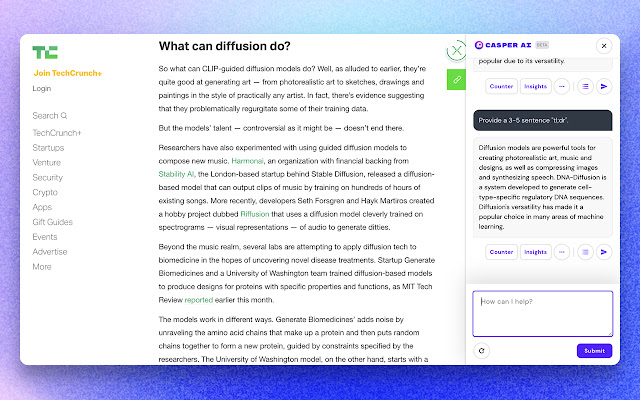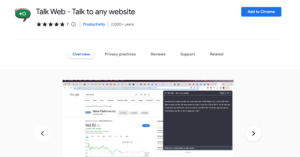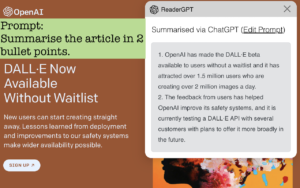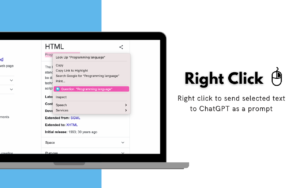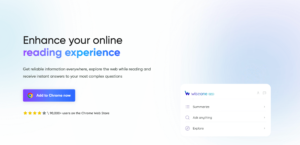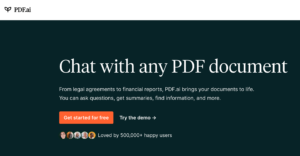Are you looking for how to use Casper AI extension? If you are tired of spending hours reading through lengthy articles and research papers or want to improve your productivity and streamline your workflow, look no further than Casper AI, a powerful browser extension. With Casper AI, you can easily summarize any text-based webpage using OpenAI’s GPT language model for AI-powered content summarization. Whether you’re a student, researcher, or simply looking to improve your browsing experience, Casper AI is a must-have extension for your browser.
What Is Casper AI?
Casper AI is a Chrome Extension that uses OpenAI’s GPT language model for AI-powered content summarization. With Casper AI, users can summarize any text-based webpage, including blog articles, study materials, and research papers. With Casper AI, you can easily revolutionize your workflow with artificial intelligence.
How To Add Casper AI Browser Extension To Your Google Chrome Browser
1. Open your Google Chrome browser.
2. Go to the https://chrome.google.com/webstore/detail/casper-ai/fgfiokgecpkambjildjleljjcihnocel
3. Click the “Add to Chrome” button located on the top right corner of the page.
4. A pop-up window will appear. Click the “Add extension” button to confirm the installation.
5. Once the installation is complete, the Casper AI icon will appear on the top right corner of your browser.
6. To use Casper AI, click on the icon and start summarizing any text-based webpage.
How To Remove Casper AI Browser Extension From Google Chrome Browser
1. Open your Google Chrome browser.
2. Click on the three dots located in the top right corner of the browser to open the Chrome menu.
3. Click on “More tools” and then click on “Extensions.”
4. Locate the Casper AI extension in the list of installed extensions.
5. Click on the “Remove” button located next to the extension.
6. A pop-up window will appear asking you to confirm the removal. Click “Remove” to confirm.
7. Once the extension is removed, the Casper AI icon will disappear from the top right corner of your browser.
FAQs
How does Casper AI work?
Casper AI uses artificial intelligence to summarize any text-based webpage, including blog articles, study materials, and research papers.
Is Casper AI free?
No, Casper AI is not free. It offers a 7-day free trial, and after that, users can choose from different pricing plans.
What are the pricing plans for Casper AI?
Casper AI offers different pricing plans, including a monthly plan, a yearly plan, and a lifetime plan.
What are the benefits of using Casper AI?
Casper AI can save users time by summarizing any text-based webpage, making it easier to read and understand.
Can Casper AI summarize any language?
Yes, Casper AI can summarize any language that uses the Latin alphabet.
Is Casper AI available on other browsers besides Google Chrome?
No, Casper AI is currently only available on Google Chrome.
What is the maximum length of text that Casper AI can summarize?
Casper AI can summarize text up to 10,000 characters.
Is Casper AI suitable for academic research?
Yes, Casper AI can be used for academic research to summarize research papers, study materials, and other text-based content.
Is Casper AI’s summarization process secure?
Yes, Casper AI’s summarization process is secure and private.
Can Casper AI summarize audio or video content?
No, Casper AI can only summarize text-based web pages.
Conclusion
Adding Casper AI browser extension to your Google Chrome browser is a simple process. By following the step-by-step guide outlined in this article, you can effortlessly install the Casper AI extension and start summarizing any text-based webpage. With Casper AI, you can save time and improve your productivity by quickly summarizing blog articles, study materials, and research papers. Whether you’re a student, researcher, or professional, Casper AI can help simplify your workflow and enhance your content creation process. So why wait? Install Casper AI today and start summarizing like a pro!