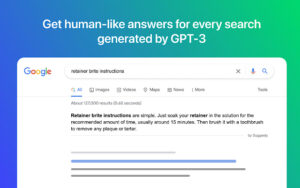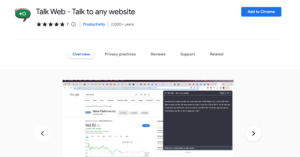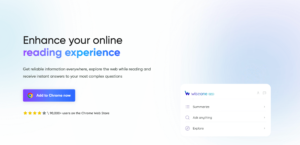If you’re tired of manually typing out your prompts to ChatGPT, you can do it faster and more efficiently with Voice Control for ChatGPT browser extension. We’ll show you how to add the Voice Control for ChatGPT extension to your Google Chrome browser and start enjoying voice conversations with ChatGPT, making it easier and faster to obtain information.
What is Voice Control for ChatGPT Extension?
Voice Control for ChatGPT is a browser extension that uses a speech recognition system to allow users to have voice conversations with ChatGPT, an AI-powered language model developed by OpenAI. With this extension, users can record and send their voice messages to ChatGPT, making it a faster and more efficient way to obtain information. This tool is also beneficial for people with disabilities or impairments that make typing difficult, it has over 500,000 active installations.
How To Add Voice Control For ChatGPT Extension To Chrome.
1. Open the Google Chrome browser on your computer.
2. Go to the Chrome Web Store by clicking on this https://chrome.google.com/webstore/category/extensions
3. In the search bar at the top left corner of the Chrome Web Store, type “Voice Control for ChatGPT” and press enter.
4. Click on the “Add to Chrome” button next to the Voice Control for ChatGPT extension.
5. A pop-up window will appear, click on the “Add Extension” button.
6. Once the extension is added, you will see a microphone icon next to the address bar.
7. Go to the ChatGPT website by clicking on this https://chat.openai.com/
8. Login or create an account for ChatGPT – it is free.
9. Click on the microphone icon next to the address bar to activate voice control.
10. Start speaking and ChatGPT will respond to your questions.
How To Remove Voice Control For ChatGPT Extension From Chrome.
1. Open the Google Chrome browser on your computer.
2. Click on the three vertical dots in the top right corner of the browser to open the Chrome menu.
3. Select “More tools” from the dropdown menu.
4. Click on “Extensions“.
5. Find the Voice Control for ChatGPT extension from the list of installed extensions.
6. Click on the “Remove” button next to the extension.
7. A pop-up window will appear asking if you want to remove the extension, click on “Remove” to confirm.
8. The Voice Control for ChatGPT extension will be removed from your Google Chrome browser.
FAQs
How does Voice Control for ChatGPT work?
With Voice Control for ChatGPT, users can record and send their voice messages to ChatGPT, making it a faster and more efficient way to obtain information.
Is Voice Control for ChatGPT free?
Yes, Voice Control for ChatGPT is a free browser extension.
Is Voice Control for ChatGPT easy to use?
Voice Control for ChatGPT is easy to use. Users can activate voice control by clicking on the microphone icon next to the address bar.
Is Voice Control for ChatGPT safe to use?
Voice Control for ChatGPT is safe to use and does not share your voice conversations or chat with OpenAI ChatGPT to other users.
Conclusion
Adding the Voice Control for ChatGPT extension to your Google Chrome browser is a simple and easy process that can revolutionize the way you interact with ChatGPT. With this extension, you can have voice conversations with ChatGPT, making it a faster and more efficient way to obtain information. It is also an accessible tool for people with disabilities or impairments that make typing difficult. By following the step-by-step guide outlined in this blog post, you can easily add Voice Control for ChatGPT to your browser and enjoy the benefits of this amazing tool.