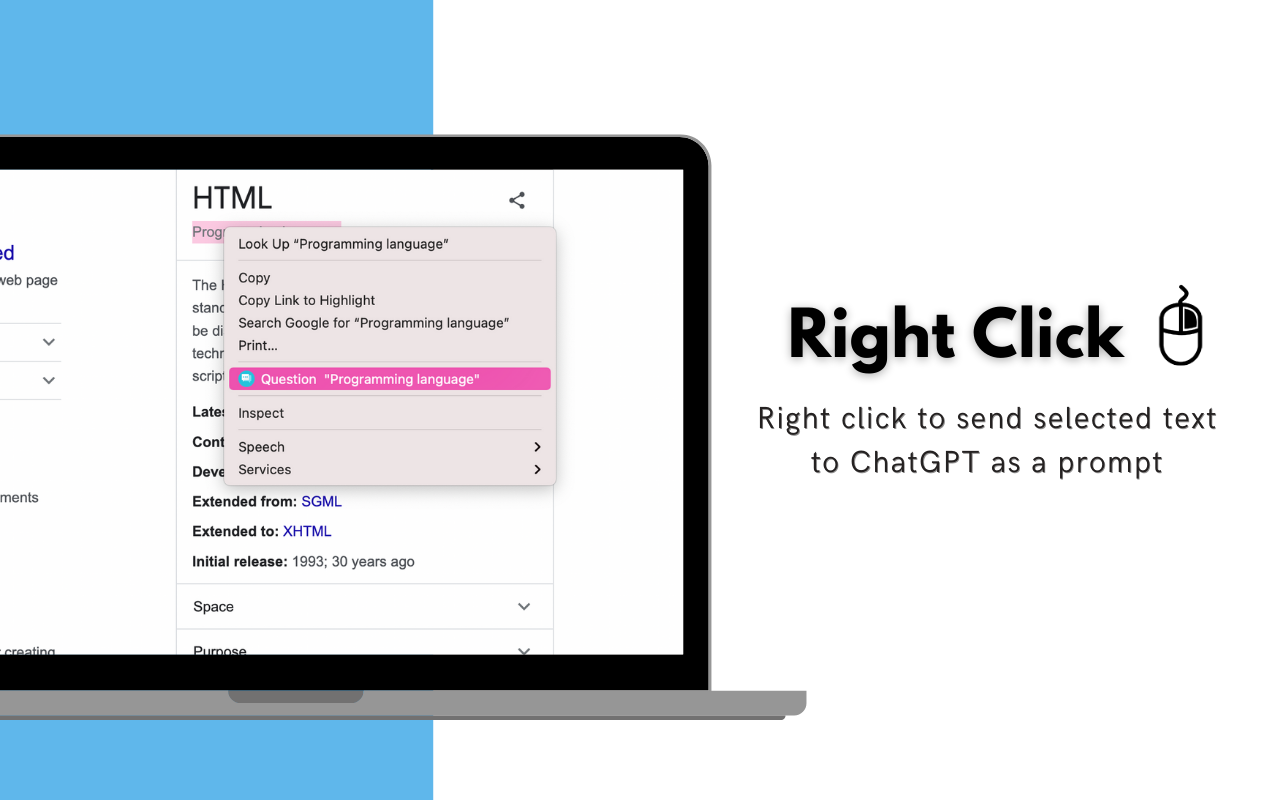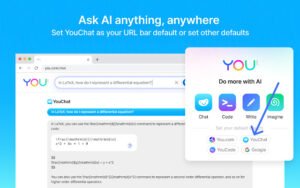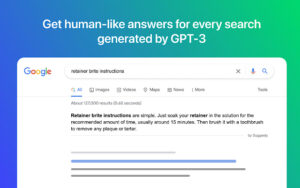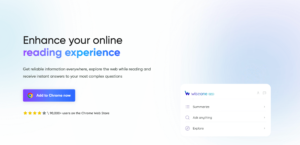Are you tired of sifting through endless search engine results to find the information you need? Do you want a more efficient way to access AI-generated responses to your search queries? Look no further than the ChatOnAI browser extension (ChatGPT for Search Engines). With ChatOnAI, you can easily display responses from ChatGPT alongside search engine results, streamlining your research process and saving you time. In this blog post, we will walk you through the simple steps to add Chatonai to your Google Chrome browser, so you can start accessing AI-generated responses in seconds.
What Is ChatOnAI?
ChatOnAI is a browser extension that allows users to display responses from ChatGPT alongside search engine results. ChatGPT is an AI language model developed by OpenAI that can generate natural language responses to a wide range of queries. With ChatOnAI, users can streamline their research process and access AI-generated responses in seconds, without having to sift through endless search engine results. Whether you’re a student, researcher, or simply looking to improve your browsing experience, ChatOnAI is a powerful tool for anyone looking to quickly and easily access information.
How To Add ChatOnAI Extension To Your Google Chrome Browser
1. Open your Google Chrome Browser and go to the Chrome Web Store by typing “chrome.google.com/webstore” in the address bar or by clicking on this link: https://chrome.google.com/webstore/category/extensions
2. In the search bar at the top left of the page, type “ChatOnAI” and hit enter.
3. Select the Chatonai extension from the search results.
4. Click the “Add to Chrome” button located on the right side of the page.
5. A pop-up window will appear asking you to confirm the installation. Click “Add Extension” to confirm.
6. Once the extension is installed, the Chatonai icon will appear in your browser toolbar.
7. Click on the Chatonai icon to open the extension and start displaying responses from ChatGPT alongside search engine results.
How To Remove ChatOnAI Extension From Your Google Chrome Browser
1. Open your Google Chrome Browser.
2. Click on the three dots located at the top right corner of the browser window to open the Chrome menu.
3. Select “More tools” from the drop-down menu, then select “Extensions.”
4. Locate the Chatonai extension from the list of installed extensions.
5. Click on the “Remove” button located next to the ChatOnAI extension.
6. A pop-up window will appear asking you to confirm the removal. Click “Remove” to confirm.
7. Once the extension is removed, the Chatonai icon will disappear from your browser toolbar.
FAQs
Is ChatOnAI free?
Yes, Chatonai is a free browser extension.
Is my data safe with ChatOnAI?
Yes, Chatonai takes the security and privacy of your data seriously and uses encryption to protect your data.
Can I use Chatonai for personal and professional purposes?
Yes, Chatonai is a versatile tool that can be used for personal and professional purposes.
Can I edit my saved text in Chatonai?
No, Chatonai does not currently offer text saving or editing features.
Conclusion
Adding the ChatOnAI extension to your Google Chrome browser is a simple and easy process that can save you time and streamline your research process. With Chatonai, you can easily display responses from ChatGPT alongside search engine results, allowing you to quickly and easily access AI-generated responses to your search queries. Whether you’re a student, researcher, or simply looking to improve your browsing experience, Chatonai is a powerful tool for anyone looking to access information quickly and efficiently.