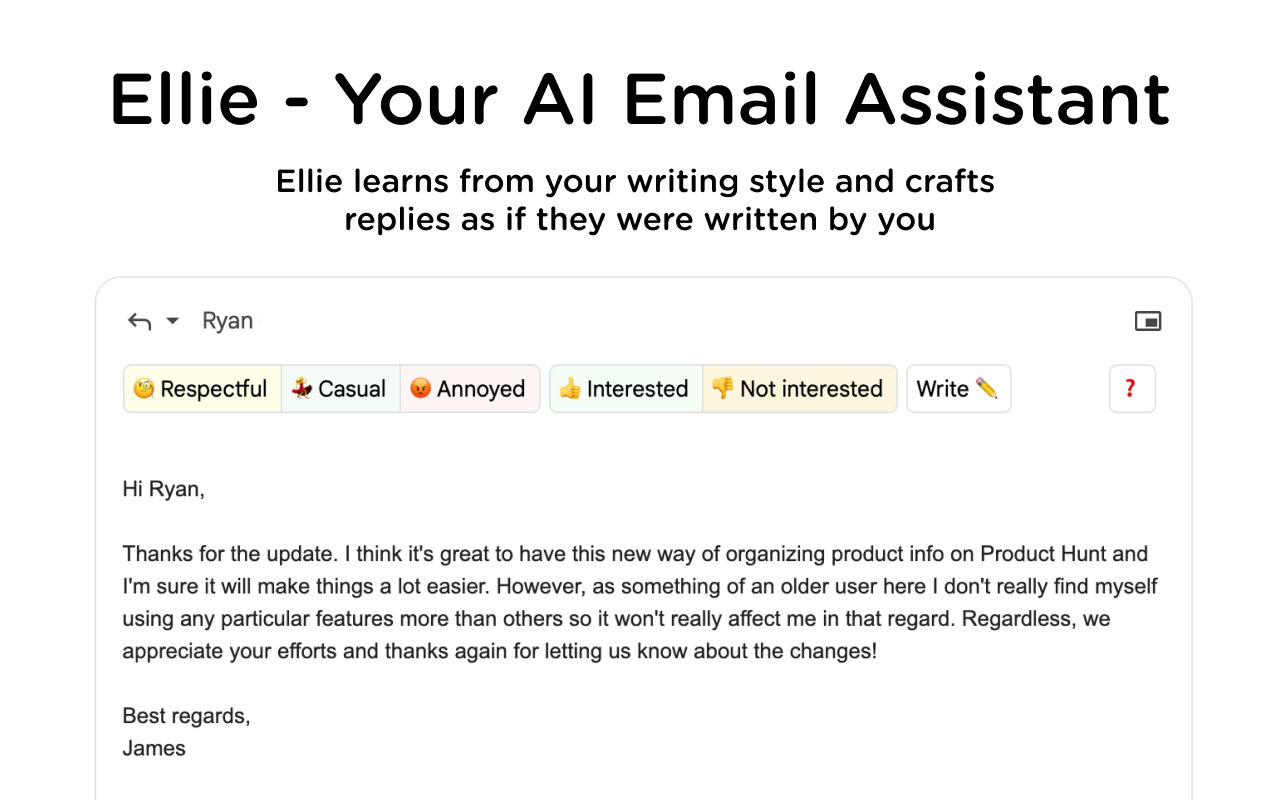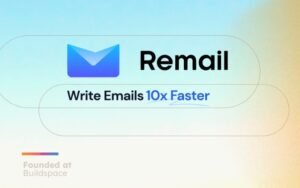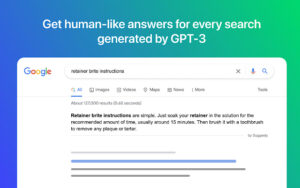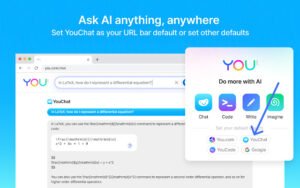Ellie AI which was primarily built for Gmail and Fastmail can also be used for other email platforms including Outlook. With the Ellie AI extension, streamlining your email experience has never been easier. Let’s take you through the simple steps to add Ellie AI to your preferred browser, empowering you to harness the power of AI in enhancing your email productivity.
Let’s dive in and discover how Ellie, the AI-powered email assistant browser extension can revolutionize your email management.
What Is Ellie AI?
Ellie is a highly advanced artificial intelligence email assistant tool that can easily be installed on a web browser as a browser extension to make its wonderful features accessible to users. It’s easy to install and use. This innovative Email assistant AI understands context and can generate email replies by the context of the email received and those email replies can be written following your writing style as if you are the one making the replies.
How To Add Ellie AI Extension To Your Google Chrome Browser
1. Open your Google Chrome web browser.
2. Navigate to the Chrome Web Store by clicking on the following link https://chrome.google.com/webstore/category/extensions
3. In the search bar at the top left corner, type “Ellie AI” and press Enter.
4. Find the Ellie AI extension in the search results and click on it to open the extension page.
5. Click on the “Add to Chrome” button located on the right side of the page.
6. A confirmation dialog will appear. Click on “Add Extension” to confirm and add the Ellie AI extension to your browser.
7. Once the extension is added, you will see the Ellie AI icon in the top-right corner of the browser, indicating that the extension has been successfully added.
8. You can now start using Ellie AI to enhance your email productivity and streamline your email management.
How To Remove Ellie AI Extension From Chrome Browser
1. Open your Google Chrome web browser.
2. Click on the three-dot menu icon in the top-right corner of the browser window.
3. Select “More tools” from the dropdown menu, then choose “Extensions” from the expanded list.
4. Alternatively, you can directly access the Extensions page by typing “chrome://extensions/” in the address bar and pressing Enter.
5. Locate the Ellie AI extension in the list of installed extensions.
6. Click on the “Remove” button next to the Ellie AI extension.
7. A confirmation dialog will appear asking if you want to remove the extension. Click “Remove” to confirm.
8. The Ellie AI extension will be removed from your Google Chrome browser.
How To Add Ellie AI Extension To Firefox Browser
1. Open your Firefox web browser.
2. Navigate to the Firefox Add-ons page by clicking on the following link: https://addons.mozilla.org/
3. In the search bar, type “Ellie AI” and press Enter.
4. Find the Ellie AI extension in the search results and click on it to open the extension page.
5. Click on the “Add to Firefox” button located on the right side of the page.
6. A pop-up window will appear with the option to add the extension. Click “Add” to confirm and add the Ellie AI extension to your browser.
7. Once the extension is added, you will see the Ellie AI icon in the toolbar, indicating that the extension has been successfully added.
8. You can now start using Ellie AI to enhance your email productivity and streamline your email management in Firefox.
How To Remove Ellie AI Extension From Firefox Browser
1. Open your Firefox web browser.
2. Click on the menu button (three horizontal lines) in the top-right corner of the browser window.
3. Select “Add-ons” from the dropdown menu.
4. Alternatively, you can directly access the Add-ons page by typing “about:addons” in the address bar and pressing Enter.
5. In the Add-ons Manager tab, select the “Extensions” panel on the left sidebar.
6. Find the Ellie AI extension in the list of installed extensions.
7. Click on the ellipsis (…) or gear icon next to the Ellie AI extension, then select “Remove” from the dropdown menu.
8. A confirmation dialog will appear asking if you want to remove the extension. Click “Remove” to confirm.
9. The Ellie AI extension will be removed from your Firefox browser.
How To Add Ellie AI Extension To Microsoft Edge Browser
1. Open your Microsoft Edge browser and click on the “Extensions” menu located at the top right corner of the browser.
2. Select “Manage extensions” from the dropdown menu.
3. Click on the “Get extensions for Microsoft Edge” link to access the Microsoft Edge Add-ons store.
4. In the search bar, type “Ellie AI” and press Enter.
5. Locate the Ellie AI extension from the search results and click on it to view the details.
6. Click on the “Get” button to add the Ellie AI extension to your Microsoft Edge browser.
7. Once the extension is added, you can access and manage it by clicking on the puzzle icon located next to the address bar in your browser.
How To Remove Ellie AI Extension From Your Microsoft Edge Browser
1. Open your Microsoft Edge browser and click on the three-dot menu icon in the top right corner.
2. Select “Extensions” from the menu.
3. Locate the Ellie AI extension among the list of installed extensions.
4. Click on the “Ellie AI” extension to expand its details.
5. In the extension details, you should see an option to “Remove” or “Uninstall” the extension. Click on this option.
6. A confirmation dialog may appear asking if you want to remove the extension. Confirm the removal by clicking “Remove” or “Uninstall.”
7. The Ellie AI extension will be removed from your Microsoft Edge browser.
FAQs
Is Ellie AI available for different email platforms?
Ellie AI is currently available as a Chrome or Firefox extension with support for Gmail and plans to support other web-based email clients in the future.
How does Ellie AI enhance email management?
Ellie AI helps in managing emails efficiently by providing AI-powered assistance in crafting and responding to emails.
Can Ellie AI be personalized to match my writing style?
Yes, Ellie AI learns from your writing style and adapts to craft replies that align with your communication style.
Is Ellie AI suitable for business email management?
Yes, Ellie AI can be used for business email management to improve efficiency and streamline communication.
Does Ellie AI have a trial version?
Yes, Ellie AI offers a trial version for users to experience its features before making a commitment.
How does Ellie AI handle answer anxiety?
Ellie AI can assist in overcoming answer anxiety by providing AI-powered support in crafting responses.
Conclusion
Adding the Ellie AI extension to your preferred browser can significantly enhance your email productivity. With its ability to learn from your writing style and craft personalized replies, Ellie AI is a valuable tool for streamlining your email management. By following the simple steps outlined in this guide, you can harness the power of AI to revolutionize your email experience and increase efficiency in your daily communication.