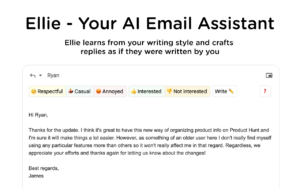Are you looking for an AI-powered browser assistant to help you level up your productivity and make everyday tasks a breeze? Look no further than Voilà! With its powerful browser extension, Voilà can help you create high-quality content, improve your writing, brainstorm, and research with just a simple keyboard shortcut.
What Is Voilà?
Voilà is an AI-powered browser assistant designed to help users improve their productivity and make everyday tasks easier. It is a powerful browser extension that can be easily added to Google Chrome, and it provides features such as content creation, writing improvement, brainstorming, and research assistance. Voilà is designed to help users get things done quickly and efficiently, making it the perfect tool for busy professionals, students, and anyone looking to enhance their productivity. With its intuitive interface and powerful AI capabilities, Voilà can help users achieve their goals and take their productivity to the next level.
How To Add Voilà Extension To Your Google Chrome Browser
1. Open your Google Chrome browser and go to the Chrome Web Store at https://chrome.google.com/webstore/category/extensions
2. In the search bar, type “Voilà” and press enter.
3. Select the Voilà extension from the search results.
4. Click on the “Add to Chrome” button located at the top right corner of the page.
5. A pop-up window will appear, click on “Add extension” to confirm the installation.
6. Once the installation is complete, you will see the Voilà icon in your browser toolbar.
7. To start using Voilà, simply click on the icon and a new window will appear.
8. You can now start using Voilà’s powerful features such as content creation, writing improvement, brainstorming, and research assistance.
How To Remove Voila Extension From Your Google Chrome Browser
1. Open your Google Chrome browser and click on the three-dot icon located at the top right corner of the page.
2. Click on “More tools” and then select “Extensions” from the dropdown menu.
3. Locate the Voilà extension from the list of installed extensions.
4. Click on the “Remove” button located next to the Voilà extension.
5. A pop-up window will appear asking you to confirm the removal, click on “Remove” to confirm.
6. Once the extension is removed, the Voilà icon will disappear from your browser toolbar.
FAQs
Is Voilà extension free?
Yes, Voilà extension is free to use.
Can I use Voilà extension to write emails?
Yes, Voilà extension can be used to write emails, messages, blog posts, and other types of content.
Is Voilà extension safe to use?
Yes, Voilà extension is safe to use and does not collect any personal information.
Conclusion
Adding Voilà extension to your Google Chrome browser is a simple and easy process that can help you improve your productivity and make everyday tasks a breeze. With its powerful AI capabilities, Voilà can help you create high-quality content, improve your writing, brainstorm, and research with just a simple keyboard shortcut. By following the step-by-step guide outlined in this post, you can quickly and easily add Voilà extension to your Google Chrome browser and start using its powerful features to enhance your productivity. So why wait? Add Voilà extension to your browser today and take your productivity to the next level!