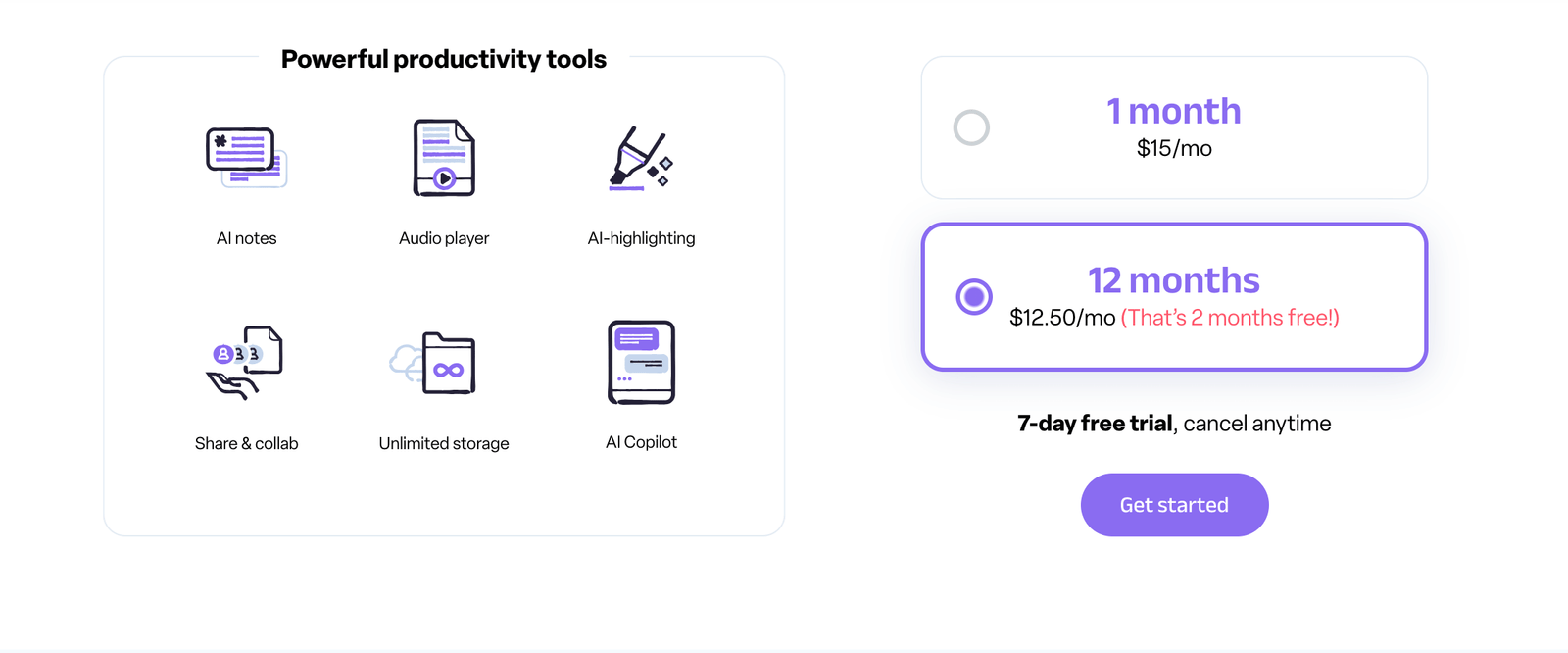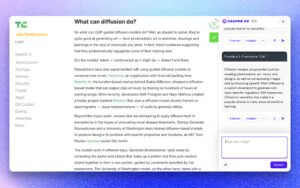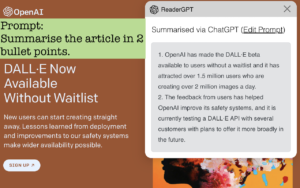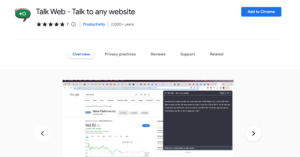Gone are the days of spending time manually on research and content summarization, you can automate the processes with AI and Upword has got you covered with our AI-powered research assistant Chrome browser extension. With just a few clicks, you can easily scan through large amounts of content and extract key ideas in seconds. Upword’s AI-generated summary notes can help you run research up to 10X faster, making it a valuable tool for students, professionals, and anyone who wants to stay informed. In this article, we’ll guide you step-by-step on how to add Upword AI Browser Extension to Chrome, so you can start using this powerful tool and save time on all your online activities. Get ready to experience the next level of online research and reading with Upword.
Whether you’re looking for a free AI notes generator or AI summarizer, Upword AI will be of immense help to you.
What is Upword AI?
Upword AI is an AI-powered research assistant and content summarization tool that offers a Chrome extension designed for faster, more effective online research and reading. With its advanced AI technology, Upword can generate personalized summary notes that extract key ideas from large amounts of content, helping users focus on the most important information and save time. Upword’s Chrome extension seamlessly integrates with your browser, making it a convenient tool for all your online activities.
How To Add Upword AI To Google Chrome
1. Open Google Chrome on your computer.
2. Go to the Chrome Web Store by typing “https://chrome.google.com/webstore” in the address bar.
3. In the search bar, type “Upword AI” and press Enter.
4. Click on the “Add to Chrome” button next to the Upword AI extension.
5. A pop-up window will appear asking you to confirm the installation. Click on “Add extension” to proceed.
6. The Upword AI extension will now be added to your Chrome browser.
7. To use the extension, click on the Upword AI icon in the top right corner of your browser.
8. You can now use the Upword AI extension to generate summary notes and simplify text while conducting research online.
How to Remove Uoword AI from Google Chrome
1. Open Google Chrome on your computer.
2. Click on the three-dot icon in the top right corner of your browser.
3. Select “More tools” from the dropdown menu, and then click on “Extensions.”
4. Find the Upword AI extension in the list of installed extensions.
5. Click on the “Remove” button next to the Upword AI extension.
6. A pop-up window will appear asking you to confirm the removal. Click on “Remove” to proceed.
7. The Upword AI extension will now be removed from your Chrome browser.
FAQs
How does Upword AI work?
Upword AI uses GPT-4 technology to generate summary notes and simplify text, allowing users to process information more quickly.
Is Upword AI free to use?
Upword AI offers a 7-day free trial, but after that, users need to choose a pricing plan to continue using the service starting from $25.59/month when paid annually.
Can I use Upword AI to summarize content in different languages?
Yes, Upword AI can translate content into different languages. You can input content in a language and ask the AI chatbot to generate the output in another language.
What types of files can I upload to Upword AI?
Upword AI supports a variety of file types, including PDFs, Word documents, and web pages.
Is Upword AI safe?
Upword AI takes security seriously and uses industry-standard encryption to protect user data, it is safe to use.
Conclusion
Upword AI is an innovative AI-powered research assistant designed to streamline the process of information gathering and knowledge enhancement. Adding the Upword AI browser extension to Chrome can help you quickly summarize content and gain knowledge from it, making your research process faster and more efficient. With just a few simple steps, you can install the Upword AI extension and start generating summary notes and simplifying text while conducting research online. So why wait? Give Upword AI a try today and see how it can enhance your research process!