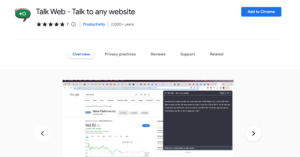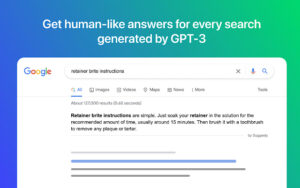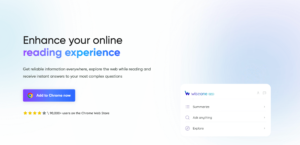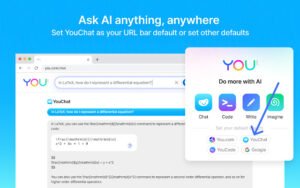Are you tired of typing out your questions to ChatGPT? Look no further than Talk To ChatGPT your browser ChatGPT voice assistant tool! This powerful Chrome extension allows you to interact with ChatGPT using just your voice, making it easier and more convenient than ever to get quick and efficient answers to your questions. With Talk-to-ChatGPT, you can easily choose the language you want to chat with and start talking to ChatGPT immediately.
What is Talk-to-ChatGPT Extension?
Talk-To-ChatGPT is a Chrome extension that allows users to interact with ChatGPT using their voice. With Talk-to-ChatGPT, users can select the language they want to chat with and start talking to ChatGPT immediately and conveniently. This extension uses voice recognition and text-to-speech technology to enable users to have a natural conversation with ChatGPT, without the need for typing. Talk To ChatGPT is a powerful tool for anyone looking to chat with ChatGPT using just their voice. The recent version of Talk-to-ChatGPT comes with full support for Elevenlabs.
How To Add Talk To ChatGPT Extension To Chrome Browser
1. Open your Google Chrome browser and visit chrome.google.com/webstore
2. Search for “Talk-to-ChatGPT” and click on the relevant result.
3. On the next page, click on the “Add to Chrome” button.
4. On the pop-up window will appear asking you to confirm the installation. Click “Add extension” to proceed.
5. Once the installation is complete, you will see the Talk To ChatGPT icon in the top right corner of your browser window.
6. Click on the Talk To ChatGPT icon to open the extension.
7. Select the language you want to chat with from the drop-down menu.
8. Click on the microphone icon to start talking to ChatGPT.
9. Speak your question or prompt clearly and wait for ChatGPT’s response.
10. You can continue the conversation by speaking your response or prompt to ChatGPT.
How To Remove Talk To ChatGPT Extension From Chrome Browser
1. Open your Google Chrome browser.
2. Click on the three vertical dots in the top right corner of your browser window to open the Chrome menu.
3. Select “More tools” from the menu.
4. Click on “Extensions” from the “More tools” sub-menu.
5. Locate the Talk To ChatGPT extension from the list of installed extensions.
6. Click on the “Remove” button next to the Talk To ChatGPT extension.
7. A pop-up window will appear asking you to confirm the removal. Click “Remove” to proceed.
8. Once the removal is complete, the Talk To ChatGPT extension will be removed from your Google Chrome browser.
FAQs
What is the purpose of Talk to ChatGPT?
Talk to ChatGPT is designed to make it easier for users to interact with the ChatGPT language model using their voice.
How does Talk to ChatGPT work?
Talk to ChatGPT uses speech recognition technology to transcribe the user’s voice, which is then processed by the ChatGPT language model to generate a response.
Is Talk to ChatGPT secure?
Talk-to-ChatGPT is very secure with over 200,000 active installations. It does not disclose your information to anyone else.
Conclusion
Adding the Talk to ChatGPT extension to Google Chrome is a simple process that can be completed in just a few clicks. Once installed, the extension allows users to interact with the ChatGPT language model using their voice, making it easier and more convenient to get the information they need. Whether you’re using Talk to ChatGPT for customer support, language translation, or just for fun, the Talk to ChatGPT extension is a great tool to have at your disposal.