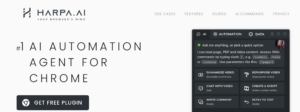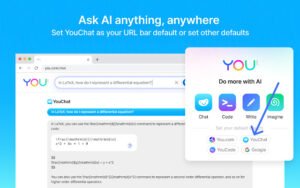Do you find yourself struggling to come up with captivating tweets for your followers? If so, you’ll be happy to know that there’s a solution available in the form of TweetGPT. This Chrome extension is designed to make crafting engaging tweets a breeze by using ChatGPT’s API to create personalized tweets that resonate with your audience. No more staring at a blank screen or posting lackluster content – with TweetGPT, you can easily create high-quality tweets that will grab your followers’ attention.
What Is TweetGPT ?
TweetGPT is a Chrome browser extension that leverages the power of OpenAI’s GPT (Generative Pre-trained Transformer) model to generate tweets and replies. Essentially, it uses artificial intelligence to help users craft tweets effortlessly. By providing input on the topic and tone of the tweet, TweetGPT can generate a customized tweet that resonates with the user’s audience. This makes it a valuable tool for anyone who wants to improve their social media presence, whether they’re a business owner, marketer, or social media influencer. With TweetGPT, users can say goodbye to writer’s block and mundane tweets and start creating high-quality content that engages their followers.
How To Add TweetGPT Browser Extension To Chrome
1. Open Google Chrome on your computer.
2. Go to the TweetGPT extension page on the Chrome Web Store.
3. Click on the “Add to Chrome” button located on the right side of the page.
4. A pop-up window will appear, asking you to confirm that you want to add the extension. Click on the “Add extension” button to proceed.
5. Wait for the extension to install. You will see a notification appear in the top right corner of your browser when it is done.
6. Click on the TweetGPT icon, which should appear in the top right corner of your browser, next to the address bar.
7. Choose the topic you want to discuss, your preferred language, and how you want to feel.
8. Type your input into the chat box and press “Enter” to generate a tweet or reply.
9. TweetGPT will respond with its best suggestion for a tweet or reply based on the information you provided.
How To Remove TweetGPT Browser Extension From Chrome
1. Open Google Chrome on your computer.
2. Click on the three-dot icon (also known as the “More” icon) in the top right corner of your browser window.
3. Select “More tools” from the drop-down menu.
4. Click on “Extensions” from the expanded menu.
5. Find the TweetGPT extension in the list of installed extensions.
6. Click on the “Remove” button located next to the extension.
7. A pop-up window will appear, asking you to confirm that you want to remove the extension. Click on the “Remove” button to proceed.
8. Wait for the extension to be removed. You will see a notification appear in the top right corner of your browser when it is done.
Conclusion
Adding the TweetGPT browser extension to your Google Chrome is a quick and easy process that can help you create high-quality tweets and replies effortlessly. By leveraging the power of OpenAI’s GPT model, TweetGPT can generate customized tweets that resonate with your audience, making it an invaluable tool for anyone looking to improve their social media presence. With its user-friendly interface and real-time data, TweetGPT makes it easy to craft engaging tweets and replies that get noticed and can also be used for generating social media summaries. So why wait? Follow the step-by-step guide outlined above to add the TweetGPT browser extension to your Chrome and start taking your Twitter game to the next level today!