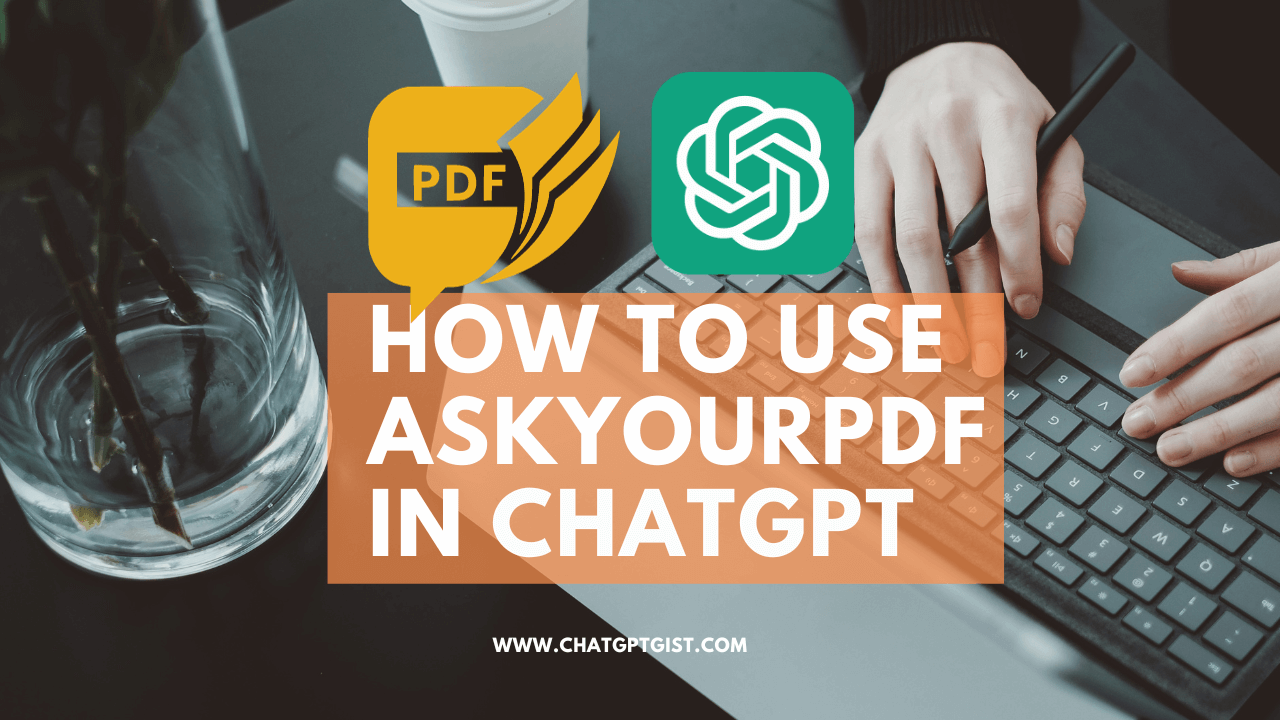If you like extracting information from PDF documents, it’s time to learn how to use AskYourPDF in ChatGPT to automate the process and have AI extract the information you need from a voluminous PDF file.
Honestly, PDF helps people store and share information with ease, in most cases, this file type requires a special file reader such as the Adobe Reader to reveal its content. While this is a popular choice for most ebook readers, it means that there are a lot of documents on the internet today in PDF.
However, many people find it difficult to extract information from voluminous PDF documents, that’s where ChatGPT plugins such as the AskYourPDF plugin come in to enable ChatGPT Plus users to interact with PDF documents in ChatGPT.
The introduction of ChatGPT in PDF has paved many ways for effective document interaction using AI. The Ask Your PDF upload creates a route through which you can upload PDFs to ChatGPT and we will reveal to you in this guide, the step-by-step processes to follow if you want to use this revolutionary AI PDF plugin to optimize your work and improve your delivery rate of reading and extracting information from PDFs with ChatGPT.
How to install AskYourPDF plugin in ChatGPT?
The steps below for how to install ChatGPT PDF plugin will use the AskYour PDF ChatGPT plugin as an example because it is one of the best PDF plugins for ChatGPT. However, only ChatGPT Plus users can complete the processes below;
- Login ChatGPT 4.
- Click the user icon at the bottom left of your screen.
- Locate the “Beta Features” tab and toggle on the Plugin feature.
- Return to your ChatGPT console and navigate to the ChatGPT Plugins store.
- Type and search for AskYourPDF in the search box area.
- Select the legacy version of AskYourPDF if you want it free, or the AskYourPDF Pro if you want a paid version with more features.
- After a successful PDF plugin installation, you can now copy PDF URLs and paste them directly into ChatGPT to read and train ChatGPT with your own information (the information contained in the PDF)
A valid PDF link should stop with a corresponding .pdf at the end of the URL, failure to do this can result in errors. However, if you do not have the URL link, there’s an alternative for you to still upload your PDF and make it a database for which AskYourPDF will generate answers to your questions.
How to create a downloadable link for your PDF documents
To chat with PDF, ChatGPT requires that you provide the PDF link, this simply means the URL pointing to where the PDF is saved online. Let’s assume yours is on your device and you would want to convert it to a link online, the following steps will help you create a link for your PDF and send it to ChatGPT or any other AI PDF to text converter.
- Upload your PDF to drive.google.com
- Copy our the sharable link after a successful upload
- Paste the shareable link ID into your ChatGPT chatbox.
- Send the prompt to ChatGPT to complete the process and begin document interaction.
Alternatively, you can use Dropbox to host your PDF online and get the file link for ChatGPT. Other online file hosting services can also help you achieve this, but we strongly recommend Google Drive and Dropbox for security reasons. To ensure your file doesn’t get into the wrong hands, delete it from any hosting service immediately after you’re done sending and processing it with ChatGPT.
How to upload PDF to ChatGPT locally from your device.
To upload PDF documents from your computer to ChatGPT, follow the steps below;
- Visit https://askyourpdf.com/upload
- Click on “Create an account” if you are new.
- Click on Continue with Google/Email if you already have an account with AskYourPDF
- Immediately you’re logged in, click on the upload button or drag and drop your PDF to start uploading.
- After uploading, you can now start document interaction with AI.
Interestingly, you can upload the following file formats; .pdf, .txt, .ppt, .epub, and .csv. Ask Your PDF also makes it easy for you to call in any document you’ve uploaded by assigning a unique ID per document upload for you to ask about your document and get a response.
What can I ask the ChatGPT plugin “AskYourPDF” about my document?
There’s a lot more you can do with your PDF documents other than just reading, what you can ask ChatGPT about your PDF greatly depends on what is contained in the document uploaded. Below are a few examples of questions you can ask your PDF document.
Ask the number of pages in your document
You can have AskYourPDF provide you with the number of pages in your document immediately after you’re done uploading the document to ChatGPT or to Ask your PDF AI chatbot.
Document navigation
AskYourPDF ChatGPT plugin can help with PDF navigation by fetching information contained on a specified page of the document. You can use AskYourPDF to get the information on page 10 of your document or any other page contained.
There’s no limitation to what questions you can ask ChatGPT in PDF, hence the answer is contained in the document, and you will have it displayed for you to read.
Summarize a PDF in ChatGPT
The AskYourPDF plugin can help ChatGPT users summarize large PDF documents. Imagine you’re given a voluminous PDF document to summarize, this plugin can help you summarize the whole document or specific chapters in the document.
Hello ChatGPT, summarize chapter one of this document.
The above ChatGPT PDF prompt will instruct ChatGPT to read and summarize chapter one of the document you already uploaded. You can also perform the above by inserting the AskYourPDF document ID where the document is mentioned.
If you want the entire document summarized, kindly let ChatGPT know about it and you will have your PDF converted to text immediately for you to see the summary.
How to delete an uploaded PDF document in ChatGPT
If you uploaded a PDF to ChatGPT with the help of AskYourPDF, you can utilize the commands in this section to delete the documents one after the other or in whole.
Delete document by name or document ID
AskYourPDF provides you with the feature to delete a single document upload either by calling the document name in your command, or the document ID. See the example below
Delete doc-id or delete document name
Always take your time to crosscheck that the ID or document name mentioned is the one designated for deletion to avoid making mistakes.
How to delete multiple ChatGPT PDF documents at once
To delete multiple uploaded PDF documents, simply type the command “delete all documents” or “delete all my documents”
Apply the above ChatGPT AI PDF command with carefulness as it irreversible after deletion.
Common AskYourPDF errors
AskYourPDF just like every other application is not free from errors, there are times it could be affected by technical glitches or server overload, while it is also possible that the problems you’re facing are from your own end, which could be expired cookies and browser cache or conflict in web browser extensions. Below are the common errors and how to fix them.
Error uploading PDFs to AskYourPDF?
This error can occur when there’s server overload, network issues, or when you try uploading a large file size to AskYourPDF. To fix this error, consider uploading directly to Dropbox or Google Drive and then providing the link to the AI chatbot.
AskYourPDF.com problem reading PDF
If you upload PDF and Askyour PDF plugin finds it difficult to send queries to it, one of the co-founders of AskYourPDF Yackson advises that you install the AskYourPDF premium instead.
FAQs
How does Ask Your PDF work?
AskYourPDF is a revolutionary AI assistance that allows you train a chatbot with your own data by uploading a PDF file you want to get responses from. After uploading, you can ask questions and get answers from the file, you can copy out text with ease, ask it to read aloud, or even translate to another language right in your ChatGPT chat console if you’re a ChatGPT 4 subscriber.
How do I use Ask Your PDF with ChatGPT?
If you want an AI tool to upload PDF and ask questions, try AskYourPDF with ChatGPT. You will need to sign up for ChatGPT and upgrade to ChatGPT Plus so you can access the ChatGPT plugins store and install AskYourPDF plugin.
What is the Chrome extension for Ask PDF?
The Chrome browser extension for Askyour PDF is called “AskYourPDF” with over 10,000 active browser installations.
Is Ask Your PDF accurate?
With its advanced NLP and Machine learning ability, it provides accurate information based on the data contained in the file you’re asking from. It will not go outside the data you provided to give you information. If your data is correct, you will get accurate information as well.
Conclusion
With the help of a PDF AI plugin like AskYourPDF, you can convert PDF to AI database and get responses based on the information contained in the PDF document you uploaded to the artificial intelligence chatbot. For an improved experience, ensure that the PDF is not locked, if you previously encrypted your PDF document, ensure you unlock it before sending it to the chatbot.
Trust you find this guide on how to use AskYourPDF helpful, in our next guide we will discuss AskYourPDF alternatives that can be integrated into ChatGPT just as we carried out a practical approach in examining AskYourPDF and its capabilities to give you a variety of options for PDF document interactions using AI.