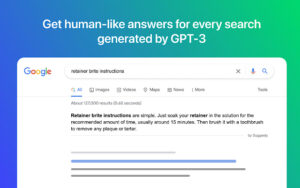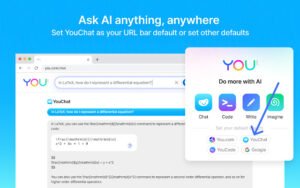Are you tired of your ChatGPT threads looking dull and unattractive? Look no further! In this blog post, we will show you how to add the FancyGPT extension to your browser. With FancyGPT, you can beautify your ChatGPT threads and store them for future reference or sharing with others in various formats such as images, searchable PDFs, and text files. This extension is perfect for individuals who want to improve the appearance of their ChatGPT threads and share them with others in a more visually appealing format. So, let’s get started and make your ChatGPT threads stand out with FancyGPT!
What is FancyGPT?
FancyGPT is a Chrome extension that allows users to beautify their ChatGPT threads and store them for future reference or sharing with others in various formats such as images, searchable PDFs, and text files. With FancyGPT, users can export better-looking code snippets, lists, tables, and more. Additionally, users can choose which messages to include or exclude when sharing their ChatGPT threads. This extension is ideal for individuals who want to improve the appearance of their ChatGPT threads and share them with others in a more visually appealing format.
How To Add FancyGPT Extension To Your Google Chrome Browser
1. Open the Google Chrome browser on your computer.
2. Go to the Chrome Web Store by clicking on this https://chrome.google.com/webstore/category/extensions
3. In the search bar at the top left corner of the Chrome Web Store, type “FancyGPT” and press enter.
4. Click on the “Add to Chrome” button next to the FancyGPT extension.
5. A pop-up window will appear, click on the “Add Extension” button.
6. Once the extension is added, you will see a FancyGPT icon next to the address bar.
7. Click on the FancyGPT icon to open the FancyGPT dashboard.
8. Sign up for a free FancyGPT account.
9. Once you have signed up, you can start beautifying your ChatGPT threads and storing them for future reference or sharing with others.
How To Remove FancyGPT Extension From Chrome Browser
1. Open the Google Chrome browser on your computer.
2. Click on the three vertical dots in the top right corner of the browser to open the Chrome menu.
3. Select “More tools” from the dropdown menu.
4. Click on “Extensions”.
5. Find the FancyGPT extension from the list of installed extensions.
6. Click on the “Remove” button next to the extension.
7. A pop-up window will appear asking if you want to remove the extension, click on “Remove” to confirm.
8. The FancyGPT extension will be removed from your Google Chrome browser.
FAQs
How does FancyGPT work?
With FancyGPT, users can export better-looking code snippets, lists, tables, and more. Additionally, users can choose which messages to include or exclude when sharing their ChatGPT threads.
Is FancyGPT free?
Yes, FancyGPT is a free tool.
Is FancyGPT safe to use?
Yes, FancyGPT is safe to use.
What are the benefits of using FancyGPT?
FancyGPT provides a fast and efficient way to beautify ChatGPT threads and store them for future reference or sharing with others in a more visually appealing format.
Conclusion
Adding the FancyGPT extension to your Google Chrome browser is a simple and easy process that can help you beautify your ChatGPT threads and store them for future reference or sharing with others in various formats such as images, searchable PDFs, and text files. With FancyGPT, users can export better-looking code snippets, lists, tables, and more. Additionally, users can choose which messages to include or exclude when sharing their ChatGPT threads. This extension is perfect for individuals who want to improve the appearance of their ChatGPT threads and share them with others in a more visually appealing format. By following the step-by-step guide outlined in this blog post, you can easily add the FancyGPT extension to your browser and start beautifying your ChatGPT threads today.