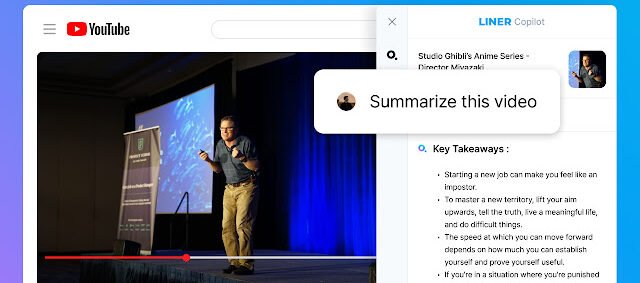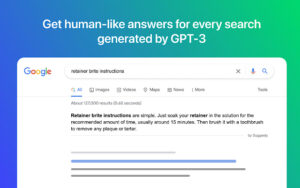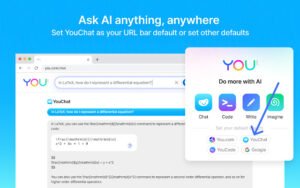Searching the web, including YouTube videos has never been easy. However, gone are the days you would have to spend hours looking for information on the internet or switching from one tab to the other to get responses from ChatGPT. The Liner AI browser extension will help you streamline the processes of search allowing you access to ChatGPT on web pages to get the best results ever.
What Is Liner AI Copilot browser extension?
Liner AI is a browser extension that makes ChatGPT and ChatGPT Plus answers accessible anywhere on the Internet, it makes it possible for users to integrate AI knowledge for deeper research. Liner AI Copilot is loved by many and has over 500,000 active installations on the Chrome Store. Whether you’re searching for content on the web, PDF document, or YouTube, Liner AI can help you get the best result and information-fetching experience
How To Add Liner AI Browser Extension To Chrome Browser
1. Launch the Google Chrome browser on your computer.
2. Go to the Chrome Web Store by clicking on this https://chrome.google.com/webstore/category/extensions
3. In the search bar at the top left corner of the Chrome Web Store, type “LINER: ChatGPT AI Copilot for Web&YouTube&PDF” and press enter.
4. Click on the “Add to Chrome” button next to the Liner AI browser extension.
5. A pop-up window will appear, click on the “Add Extension” button.
6. Once the extension is added, you will see a Liner AI icon next to the address bar.
7. Click on the Liner AI icon to open the Liner AI dashboard.
8. Sign up for a free Liner AI account.
9. Once you have signed up, you can start building and deploying machine learning models.
How To Remove Liner AI Browser Extension From Google Chrome Browser
1. Open the Google Chrome browser on your computer.
2. Click on the three vertical dots in the top right corner of the browser to open the Chrome menu.
3. Select “More tools” from the dropdown menu.
4. Click on “Extensions”.
5. Find the Liner AI browser extension from the list of installed extensions.
6. Click on the “Remove” button next to the extension.
7. A pop-up window will appear asking if you want to remove the extension, click on “Remove” to confirm.
8. The Liner AI browser extension will be removed from your Google Chrome browser.
FAQs
How does Liner AI work?
With Liner AI is powered by ChatGPT to analyze and extract information from different data sources such as ebooks, web pages, and even YouTube videos.
Is Liner AI safe?
Liner AI is safe for use, there’s no report for suspicious activities, and your conversations are safe and not shared with other users.
Conclusion
Adding the Liner AI browser extension to your Google Chrome browser is a simple and easy process that can help you leverage the power of artificial intelligence in extracting information from different materials online without stress. With Liner AI, you can extract information or summarize document in a few minutes. By following the step-by-step guide outlined in this blog post, you can easily add the Liner AI browser extension to your browser and start building and deploying machine learning models today.