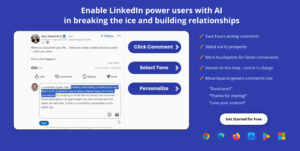Do you struggle with grammar and spelling mistakes in your writing? Do you want to improve the effectiveness and clarity of your texts, no matter where you write them? Look no further than the Linguix AI writing app! With its advanced algorithms and user-friendly interface, Linguix can help you write error-free, clear, and impactful texts on any website.
And now, with the Linguix AI browser extension, taking your writing to the next level is just a few clicks away. Whether you’re crafting an email, a blog post, or a social media update, the Linguix browser extension can help you write with confidence and precision.
What is Linguix AI?
Linguix AI is a grammar checker and AI writing app that uses advanced algorithms to help users improve their writing. It can identify and correct grammar and spelling errors, suggest better word choices and even provide style suggestions to make writing more effective. Linguix AI can be used on any website and across all browsers, and it is available as a browser extension. It is a powerful tool for anyone looking to improve the clarity, accuracy, and impact of their writing.
How To Add Linguix AI Extension To Chrome Browser
1. Open your Google Chrome browser and navigate to chrome.google.com/webstore
2. Click the “Add to Chrome” button located on the top right corner of the page.
3. A pop-up window will appear. Click the “Add extension” button to confirm the installation.
4. Wait for the extension to download and install. You will see a notification in your browser once the installation is complete.
5. Click the Linguix icon on the top right corner of your browser to open the extension.
6. Sign up for a Linguix account if you haven’t already. You can sign up for a free account or choose a paid plan for more features.
7. Once you’re signed in, you can start using the Linguix AI Extension to check your grammar, spelling, and style in real time as you write.
How To Remove Linguix AI Extension From Chrome Browser
1. Open your Google Chrome browser and click the three dots icon on the top right corner of the window.
2. Select “More tools” from the drop-down menu, then click “Extensions“.
3. Look for the Linguix AI Extension in the list of installed extensions.
4. Click on the “Remove” button next to the Linguix AI Extension.
5. A pop-up window will appear asking you to confirm the removal. Click “Remove” again to confirm.
6. Wait for the extension to be removed from your browser. You will see a notification in your browser once the removal is complete.
7. Refresh your browser to ensure that the extension has been completely removed.
How To Add Linguix AI Extension To Your Firefox Browse
1. Open your Firefox browser and navigate to the Linguix AI extension page.
2. Click the “Add to Firefox” button located on the top right corner of the page.
3. A pop-up window will appear. Click the “Add” button to confirm the installation.
4. Wait for the extension to download and install. You will see a notification in your browser once the installation is complete.
5. Click the Linguix icon on the top right corner of your browser to open the extension.
6. Sign up for a Linguix account if you haven’t already. You can sign up for a free account or choose a paid plan for more features.
7. Once you’re signed in, you can start using the Linguix AI Extension to check your grammar, spelling, and style in real time as you write.
How To Remove Linguix AI Extension From Your Firefox Browser
1. Open your Firefox browser and click the three horizontal lines icon on the top right corner of the window.
2. Select “Add-ons” from the drop-down menu.
3. Look for the Linguix AI Extension in the list of installed extensions.
4. Click on the three dots icon next to the Linguix AI Extension.
5. Select “Remove” from the drop-down menu.
6. A pop-up window will appear asking you to confirm the removal. Click “Remove” again to confirm.
7. Wait for the extension to be removed from your browser. You will see a notification in your browser once the removal is complete.
8. Refresh your browser to ensure that the extension has been completely removed.
How To Add Linguix AI Extension To Microsoft Edge Browser
1. Open your Microsoft Edge browser and navigate to the Linguix AI extension page.
2. Click the “Get” button located on the top right corner of the page.
3. A pop-up window will appear. Click the “Add extension” button to confirm the installation.
4. Wait for the extension to download and install. You will see a notification in your browser once the installation is complete.
5. Click the Linguix icon on the top right corner of your browser to open the extension.
6. Sign up for a Linguix account if you haven’t already. You can sign up for a free account or choose a paid plan for more features.
7. Once you’re signed in, you can start using the Linguix AI Extension to check your grammar, spelling, and style in real time as you write.
How To Remove Linguix AI Extension From Microsoft Edge Browser
1. Open your Microsoft Edge browser and click the three dots icon on the top right corner of the window.
2. Select “Extensions” from the drop-down menu.
3. Look for the Linguix AI Extension in the list of installed extensions.
4. Click on the gear icon next to the Linguix AI Extension.
5. Select “Remove” from the drop-down menu.
6. A pop-up window will appear asking you to confirm the removal. Click “Remove” again to confirm.
7. Wait for the extension to be removed from your browser. You will see a notification in your browser once the removal is complete.
8. Refresh your browser to ensure that the extension has been completely removed.
FAQs
Which browsers support the Linguix AI extension?
The Linguix AI extension is supported by Google Chrome, Mozilla Firefox, and Microsoft Edge.
How much does Linguix AI cost?
Linguix AI offers a free version with basic features, and paid plans with more advanced features starting at $8.99 per month.
How does Linguix AI work?
Linguix AI uses artificial intelligence and natural language processing to analyze your text and provide suggestions for grammar, spelling, and style improvements.
Is Linguix AI safe?
Yes, Linguix AI is safe to use and protects users’ information, what you share with Linguix AI is not visible to other users.
Does Linguix AI work with different languages?
Yes, Linguix AI supports multiple languages including English, Spanish, French, German, and more.
Can I delete my Linguix AI account and data?
Yes, you can delete your Linguix AI account and data at any time.
Conclusion
Adding the Linguix AI browser extension to your preferred browser is a quick and easy way to improve your writing in real time. With its powerful AI-based technology, Linguix AI can help you catch grammar and spelling errors, suggest style improvements, and even check for plagiarism. Whether you’re a student, a professional, or just someone who wants to improve their writing, the Linguix AI extension is a must-have tool. By following the simple steps outlined in this guide, you can add the Linguix AI extension to your browser and start using it today. So why wait? Try the Linguix AI extension and take your writing to a new level of experience.