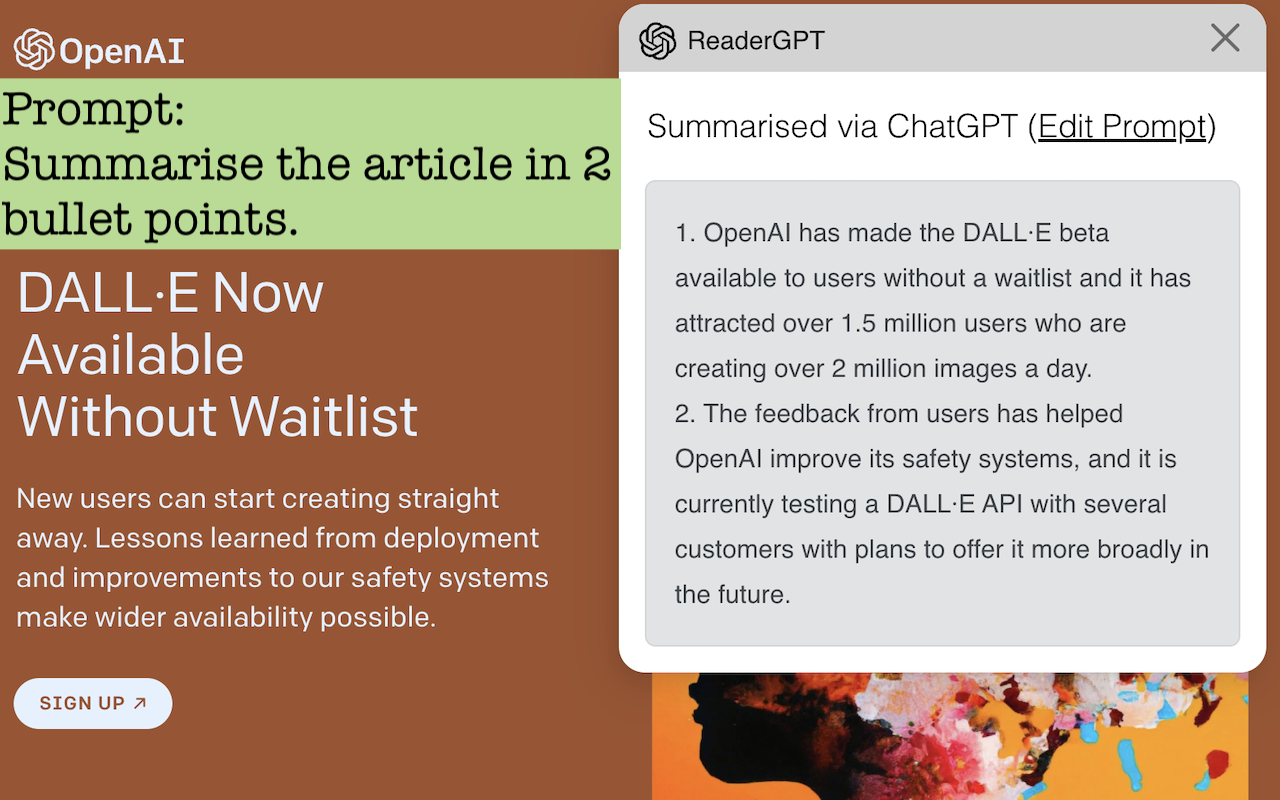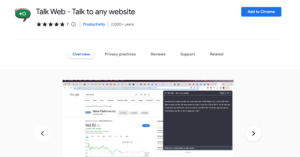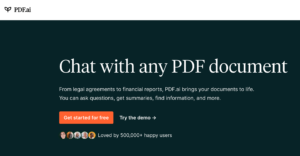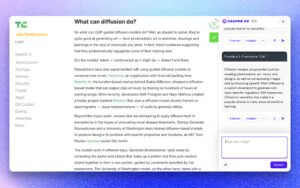Ever asked How do I get ChatGPT to summarize a document? This is by far the best ChatGPT reading app available as a Chrome extension for ChatGPT summary. Due to its functionalities, it prides itself as the ChatGPT-based web page summariser extension.
So, if you want to avoid scrolling through lengthy articles and needing help finding the main points, look no further than ReaderGPT, a Chrome extension that simplifies reading by providing a summary of any web page with just one click. In this step-by-step guide, we will show you how to add ReaderGPT to your Chrome browser, so you can start enjoying the benefits of this nifty tool. Whether you’re a student, professional, or simply an avid reader, ReaderGPT can help you save time and improve your reading experience. So, let’s get started!
What Is ReaderGPT?
ReaderGPT is a Chrome extension that uses ChatGPT, a natural language processing model, to generate a summary of any web page with just one click. This nifty tool simplifies reading by extracting the most important information from lengthy articles, allowing users to quickly grasp the main points without having to read through the entire article. In addition to summarizing web pages, ReaderGPT also offers features such as generating bullet points and translating text to Spanish, making it a versatile tool for anyone looking to improve their reading experience.
How To Add ReaderGPT To Your Google Chrome Browser
1. Open your Google Chrome browser and go to the ReaderGPT extension page on the Chrome Web Store using this link:
2. Click on the “Add to Chrome” button located in the top right corner of the page.
3. A pop-up window will appear asking you to confirm the installation. Click “Add extension” to proceed.
4. Once the extension is installed, you will see the ReaderGPT icon on the top right corner of your browser next to the address bar.
5. To use the extension, simply click on the ReaderGPT icon while on a web page that you want to summarize. A pop-up window will appear with the summary generated by ChatGPT.
How To Remove ReaderGPT From Your Google Chrome Browser
1. Open your Google Chrome browser and click on the three dots located in the top right corner of the browser window.
2. Select “More Tools” from the drop-down menu and then click on “Extensions.”
3. Locate the ReaderGPT extension in the list of installed extensions.
4. Click on the “Remove” button located next to the ReaderGPT extension.
5. A pop-up window will appear asking you to confirm the removal. Click “Remove” to proceed.
6. Once the extension is removed, you will no longer see the ReaderGPT icon on the top right corner of your browser next to the address bar.
FAQs
Is ReaderGPT free?
Yes, ReaderGPT is a free Chrome extension.
Does ReaderGPT work on all web pages?
ReaderGPT works on all accessible web pages that are mainly made up of text-based content.
Can I use ReaderGPT to translate text into Spanish?
Yes, ReaderGPT offers a feature that allows you to translate text into Spanish and other languages as well.
Can I use ReaderGPT to generate bullet points?
Yes, ReaderGPT offers a feature that allows you to generate bullet points.
Can I use ReaderGPT to summarize research papers?
You can effectively utilize ReaderGPT to summarize research papers with ease.
Conclusion
Congratulations! You have successfully added ReaderGPT to your Chrome browser and can now enjoy the benefits of this nifty tool. With just one click, you can generate a summary of any web page, making reading long articles a breeze. Whether you’re a student, professional, or simply an avid reader, ReaderGPT can help you save time and improve your reading experience. We hope this step-by-step guide was helpful and that you’ll enjoy using ReaderGPT. Happy reading!