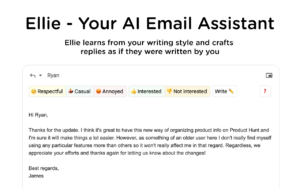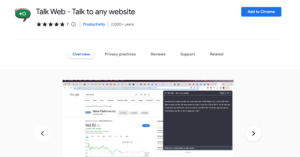If you’re looking for a tool to enhance your writing skills and productivity, WritingMate.ai is an excellent AI-powered writing and communication assistant. With its user-friendly browser extension, WritingMate.ai can generate media content that is customized to your intended audience, tone, clarity, and length. It takes only a few simple steps to add WritingMate.ai to Google Chrome, let’s get started and revolutionize your writing and communication with WritingMate.ai!
What Is WritingMate AI?
WritingMate AI is an AI-powered writing and communication assistant that can help users improve their writing skills and productivity. It is a browser extension that can be easily added to Google Chrome, and it is powered by the latest GPT-3.5 and GPT-4.0 models created by OpenAI. With WritingMate AI, nicknamed the copilot for Google Docs, users can generate media content that is tailored to their intended audience, tone, clarity, and length. WritingMate AI is a perfect alternative to ChatGPT and can be used to write emails, messages, blog posts, and other types of content in seconds. Additionally, it provides valuable features such as spell and grammar checking, summarizing text, and translating languages. Overall, WritingMate AI is a powerful tool that can help users take their writing and communication skills to the next level.
How To Add WritingMate AI To Your Google Chrome Browser
1. Open your Google Chrome browser and go to the WritingMate AI website at https://writingmate.ai/
2. Click on the “Add to Chrome–it’s free” button located at the top right corner of the page.
3. On the new tab, click on “Add to Chrome” to begin installation.
4. Once the installation is complete, you will see the WritingMate AI icon in your browser toolbar.
5. To start using WritingMate AI, simply click on the icon and a new window will appear.
6. You can now start typing your text and using WritingMate AI’s powerful features such as spell and grammar checking, summarizing text, and translating languages.
How To Remove WritingMate AI From Your Google Chrome Browser
1. Open your Google Chrome browser and click on the three-dot icon located at the top right corner of the page.
2. Click on “More tools” and then select “Extensions” from the dropdown menu.
3. Locate the WritingMate AI extension from the list of installed extensions.
4. Click on the “Remove” button located next to the WritingMate AI extension.
5. A pop-up window will appear asking you to confirm the removal, click on “Remove” to confirm.
6. Once the extension is removed, the WritingMate AI icon will disappear from your browser toolbar.
FAQs
Is Writingmate AI extension free?
Yes, Writingmate AI extension is free to use.
Can I use Writingmate AI extension to write emails?
Yes, Writingmate AI extension can be used to write emails, messages, blog posts, and other types of content.
Is Writingmate AI extension safe to use?
Yes, Writingmate AI extension is safe to use and does not collect any personal information.
Can I customize the settings of Writingmate AI extension?
Yes, you can customize the settings of Writingmate AI extension to match your intended audience, tone, clarity, and length.
Does Writingmate AI extension work on mobile devices?
No, Writingmate AI extension is currently only compatible with Google Chrome on desktop devices.
Conclusion
Adding WritingMate AI to your Google Chrome browser is a simple and easy process that can help you improve your writing and communication skills. With its user-friendly browser extension, WritingMate AI provides features such as spell and grammar checking, summarizing text, and translating languages. By following the step-by-step guide outlined in this post, you can quickly and easily add WritingMate AI to your Google Chrome browser and start using its powerful features to enhance your productivity.