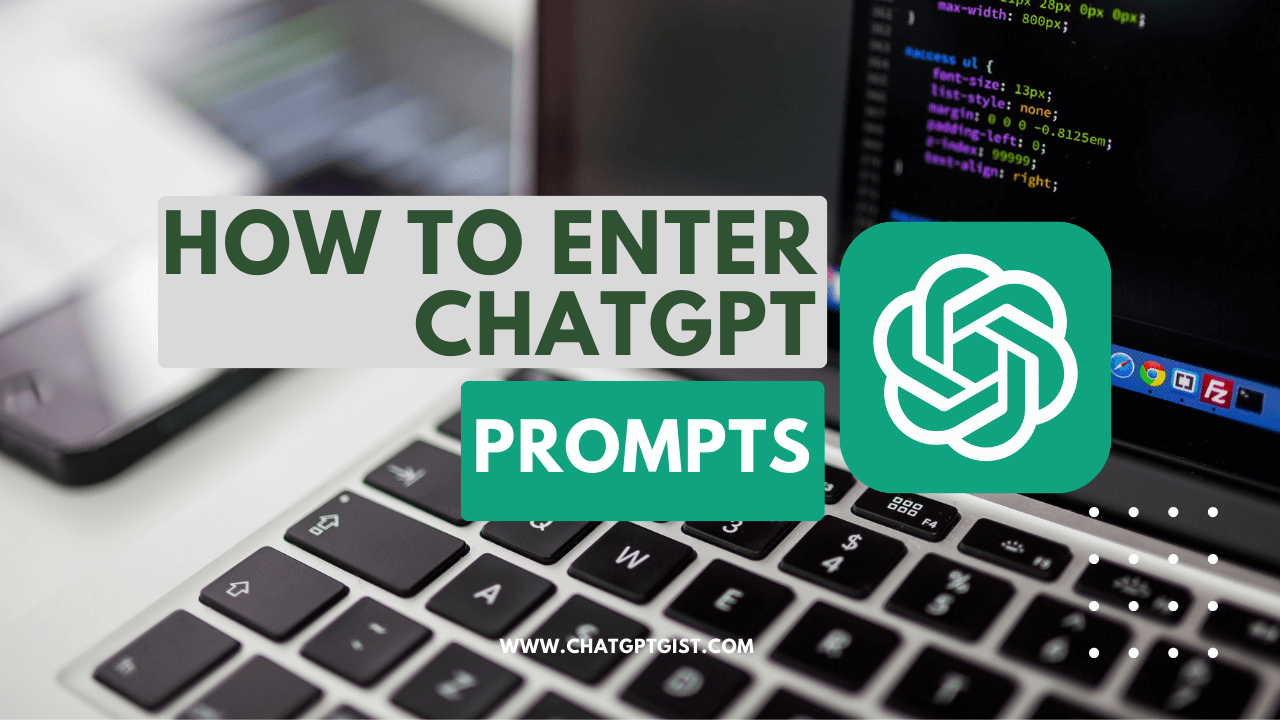Do you want to learn various methods to enter ChatGPT prompts? Then search no further than this easy-to-follow guide.
ChatGPT remains one of the most advanced Large Language Models (LLMs) artificial intelligence chatbots on the internet today, that’s trained on a very large data set to provide responses in human-like form. The most effective way to interact with ChatGPT is through prompts, this helps ChatGPT to understand what you want and then provide the best answers for you. If you’re you want to learn more about how to craft your own perfect ChatGPT prompts, see our free ChatGPT Prompts Guide, with over 1,000 free ChatGPT prompt ideas.
Primarily, prompts can be sent to ChatGPT only as text. It is now possible to send prompts to ChatGPT using various input methods such as text, voice, and image upload. We will elaborately discuss the various input methods for ChatGPT prompts and how to use them to make the most out of the most innovative AI chatbot built by OpenAI.
How to enter prompts in ChatGPT using text
This method is the first and foremost method introduced by OpenAI as a means of human interaction with an AI chatbot, this process involves the typing of instructions in a chat box for ChatGPT to digest and generate responses based on the information contained in its large data set. This method is simple and follows the traditional way of typing and sending chats just as on various social media platforms.
Here’s how to give instructions to ChatGPT using text input;
- Visit the official ChatGPT website at chat.openai.com
- Click the “Login” button and enter your login credentials.
- Locate the ChatGPT chat box at the bottom side of the screen.
- Type in your prompt and hit enter.
With the above simple steps, you’ve already sent your first prompt on ChatGPT to get a response. However, you can only send prompts to ChatGPT if you’re a registered user who’s also logged in on the platform.
How to enter ChatGPT prompts using voice
Now you can speak to ChatGPT without the help of any ChatGPT voice extension or plugins. Thanks to OpenAI for adding this amazing ChatGPT text-to-speech feature to the ChatGPT mobile app, to make communication easier, especially for those who can’t type, or people who want to access ChatGPT on the go without paying much attention to the keypad.
Follow the steps below, if you want to use voice control for ChatGPT;
1. Open your ChatGPT app if you’re already logged in.
2. Tap on the voice recording icon. See the image below;
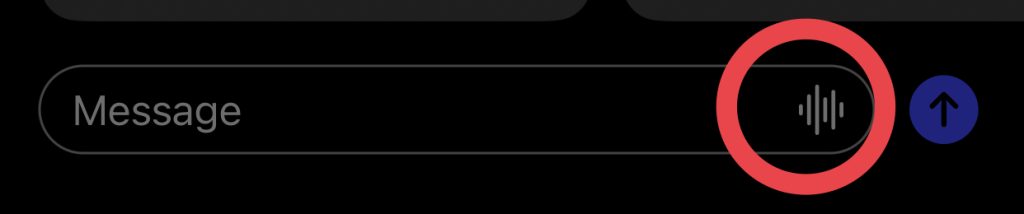
3. Once you click on the ChatGPT audio recording icon, a dialogue box will pop up asking you to allow ChatGPT access to your microphone.
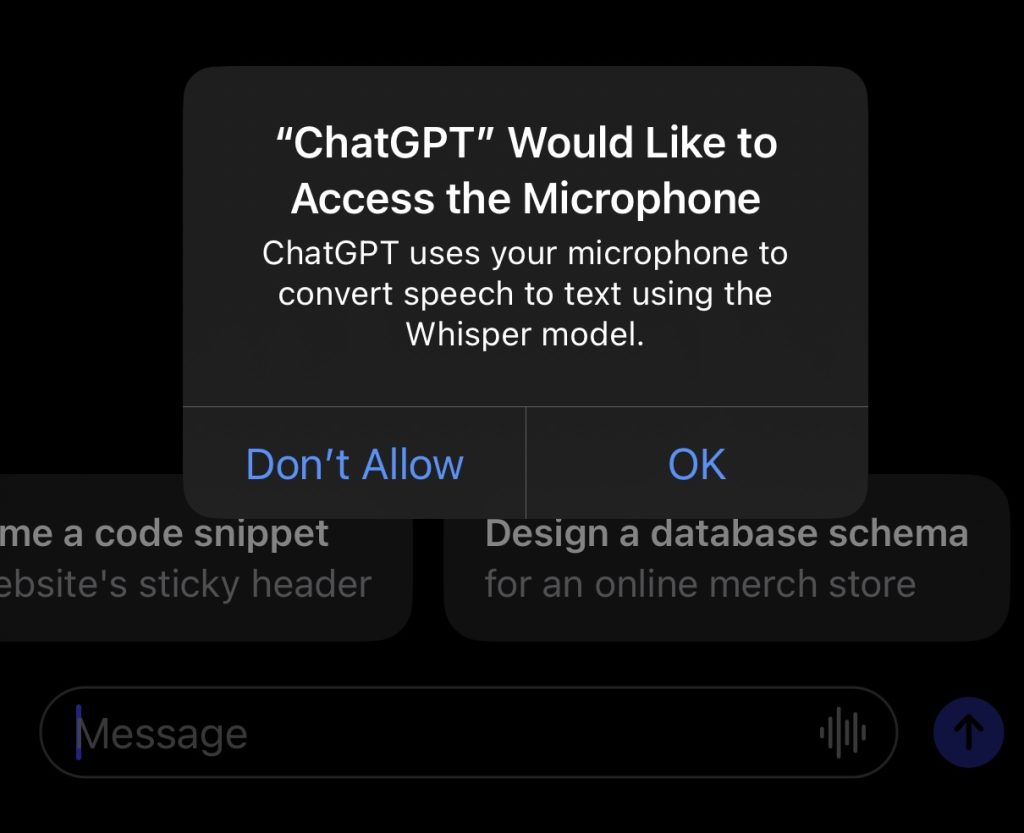
4. After ChatGPT has successfully gained access to your mobile phone’s microphone, you can now speak to ChatGPT by clicking the voice input icon in step 2 above.
5. Talk to ChatGPT through your phone’s microphone. Simply tap on the ChatGPT voice icon, and start talking. ChatGPT will be listening to your conversation, you can tap the screen again to stop ChatGPT from recording. See the image below;
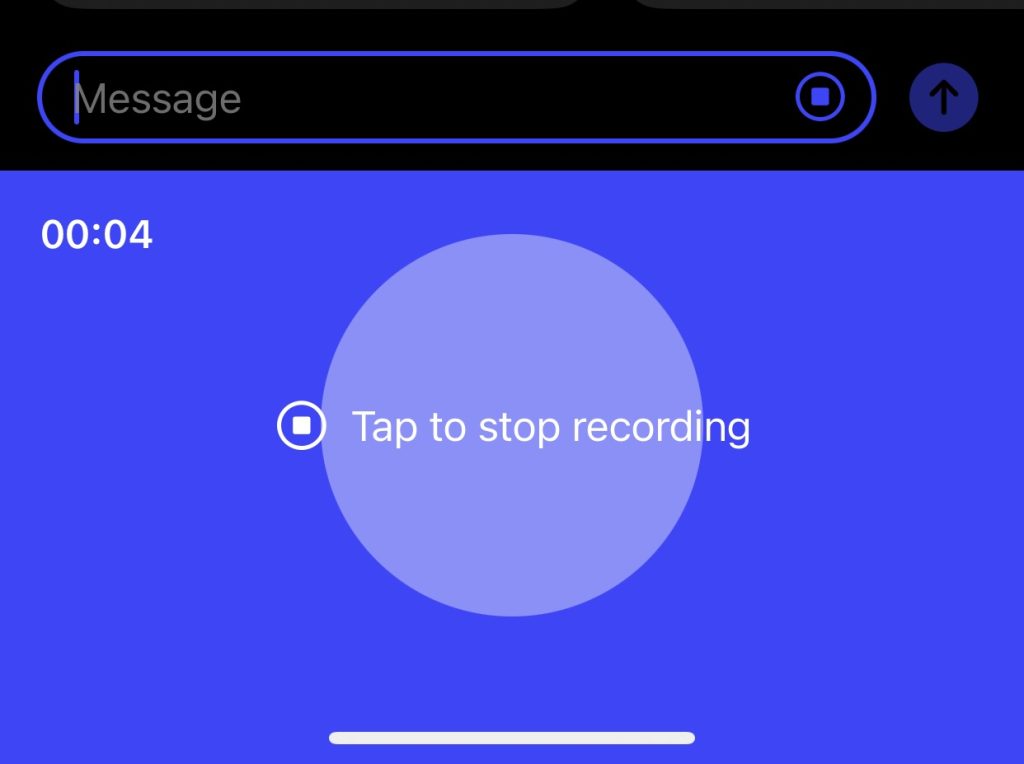
6. After recording your ChatGPT prompt, the preview of the prompt will be made available in the chat box in text form for possible modifications before you send it to ChatGPT for response. If your voice was picked correctly, the words will be accurate, and you can go ahead and send your prompt.
ChatGPT voice typing is highly accurate, and the speech-to-text conversion is done at a greater speed.
Update: ChatGPT is set to roll out new prompt input methods in two weeks’ time. It will have the ability to hear, speak, and see you, to boost AI voice conversations. The new ChatGPT update will also allow image prompts so that users can upload images and interact with ChatGPT based on the image uploaded. Unfortunately, the update will most likely be available to ChatGPT premium users. Keep your eyes on this section as we will teach you how to make ChatGPT read aloud, how to upload images to ChatGPT, and many more, immediately after the update is out.
Conclusion
Did you find this quick guide helpful on how to enter your first prompt on ChatGPT? Feel free to let us know through the comment box below if you face any challenges, we would be glad to answer you. Also, if you find it helpful, do well to share this guide with your friends on social media.