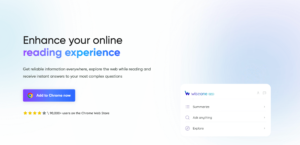Are you looking to take your Twitter game to the next level? Look no further than the Hundrx AI extension! This powerful tool can turn every Twitter profile into a valuable, tradable crypto asset by minting social tokens on the blockchain. In this post, we’ll guide you through the simple steps to install the Hundrx AI extension on your browser, so you can start exploring the exciting world of Web3 and revolutionize the way you interact with your online identity on Twitter.
What is Hundrx AI?
Hundrx AI is a Web3 layer for Twitter that seamlessly integrates into the platform through a Chrome extension. This innovative technology provides users with a comprehensive payment ecosystem and the ability to mint social tokens on the blockchain, turning every Twitter profile into a valuable, tradable crypto asset. Additionally, Hundrx AI incorporates ChatGPT integration, enabling users to post and comment on Twitter using AI. The mission of Hundrx AI is to enhance the functionality of Twitter by integrating Web3 technology and payment infrastructure, making the transition to the Web3 space effortless for its users.
How To Add Hundrx AI To Google Chrome
1. Open Google Chrome on your computer.
2. Go to the Chrome Web Store by typing “chrome.google.com/webstore” in the address bar and pressing Enter.
3. In the search bar at the top left corner of the page, type “Hundrx AI” and press Enter.
4. Click on the “Hundrx – Upgrade Twitter to Web3 with AI” extension from the search results.
5. Click on the “Add to Chrome” button located on the right side of the page.
6. A pop-up window will appear, asking you to confirm the installation. Click on the “Add extension” button to proceed.
7. Wait for the installation process to complete. Once it’s done, you should see a confirmation message that the extension has been added to Chrome.
8. To start using Hundrx AI, log in to your Twitter account and click on the extension icon in the browser window’s top right corner.
9. Follow the on-screen instructions to set up your account and use Hundrx AI to mint social tokens, post and comment on Twitter using AI, and more.
How To Remove Hundrx AI from Google Chrome
1. Open Google Chrome on your computer.
2. Click on the three dots icon at the browser window’s top right corner.
3. Select “More tools” from the drop-down menu, and then click on “Extensions.”
4. Find the Hundrx AI extension in the list of installed extensions.
5. Click on the “Remove” button located next to the extension.
6. A pop-up window will appear, asking you to confirm the removal. Click on the “Remove” button to proceed.
7. Wait for the removal process to complete. Once done, you should see a confirmation message that the extension has been removed from Chrome.
8. To ensure that all traces of the extension have been removed, it’s a good idea to clear your browser cache and cookies.
How To Add Hundrx AI To Microsoft Edge
1. Open Microsoft Edge on your computer.
2. Go to the Microsoft Edge Add-ons website by typing “microsoftedge.microsoft.com/addons” in the address bar and pressing Enter.
3. In the search bar at the top left corner of the page, type “Hundrx AI” and press Enter.
4. Click on the “Hundrx – Upgrade Twitter to Web3 with AI” extension from the search results.
5. Click on the “Get” button located on the right side of the page.
6. A pop-up window will appear, asking you to confirm the installation. Click on the “Add extension” button to proceed.
7. Wait for the installation process to complete. Once done, you should see a confirmation message that the extension has been added to Edge.
8. To start using Hundrx AI, log in to your Twitter account and click on the extension icon in the browser window’s top right corner.
9. Follow the on-screen instructions to set up your account and use Hundrx AI to mint social tokens, post and comment on Twitter using AI, and more.
How To Remove Hundrx AI from Microsoft Edge
1. Open Microsoft Edge on your computer.
2. Click on the three dots icon at the browser window’s top right corner.
3. Select “Extensions” from the drop-down menu.
4. Find the Hundrx AI extension in the list of installed extensions.
5. Click on the gear icon located next to the extension.
6. Select “Remove” from the drop-down menu.
7. A pop-up window will appear, asking you to confirm the removal. Click on the “Remove” button to proceed.
8. Wait for the removal process to complete. Once done, you should see a confirmation message that the extension has been removed from Edge.
9. To ensure that all traces of the extension have been removed, it’s a good idea to clear your browser cache and cookies.
How To Add Hundrx AI To Firefox Browser
1. Open the Firefox browser on your computer.
2. Go to the Firefox Add-ons website by typing “addons.mozilla.org” in the address bar and pressing Enter.
3. In the search bar at the top of the page, type “Hundrx AI” and press Enter.
4. Click on the “Hundrx – Upgrade Twitter to Web3 with AI” extension from the search results.
5. Click on the “Add to Firefox” button located on the right side of the page.
6. A pop-up window will appear, asking you to confirm the installation. Click on the “Add” button to proceed.
7. Wait for the installation process to complete. Once done, you should see a confirmation message that the extension has been added to Firefox.
8. To start using Hundrx AI, log in to your Twitter account and click on the extension icon in the browser window’s top right corner.
9. Follow the on-screen instructions to set up your account and use Hundrx AI to mint social tokens, post and comment on Twitter using AI, and more.
How To Remove Hundrx AI from Firefox Browser
1. Open the Firefox browser on your computer.
2. Click on the three horizontal lines icon at the browser window’s top right corner.
3. Select “Add-ons” from the drop-down menu.
4. Find the Hundrx AI extension in the list of installed extensions.
5. Click on the three dots icon located next to the extension.
6. Select “Remove” from the drop-down menu.
7. A pop-up window will appear, asking you to confirm the removal. Click on the “Remove” button to proceed.
8. Wait for the removal process to complete. Once done, you should see a confirmation message that the extension has been removed from Firefox.
9. To ensure that all traces of the extension have been removed, it’s a good idea to clear your browser cache and cookies.
FAQs
How does Hundrx AI work?
Hundrx AI uses a combination of machine learning algorithms and natural language processing to analyze Twitter data and make predictions about what content will perform best on the platform.
Is Hundrx AI free?
Yes, Hundrx AI is a free browser extension that can be downloaded from the Chrome Web Store, Microsoft Edge Add-ons website, and Firefox Add-ons website.
Is Hundrx AI safe to use?
Yes, Hundrx AI is safe to use. It does not collect any personal information from users and does not contain any malware or spyware.
How do I use Hundrx AI to mint social tokens?
To mint social tokens using Hundrx AI, log in to your Twitter account and click on the extension icon at the browser window’s top right corner. Then, follow the on-screen instructions to set up your account and start minting social tokens.
Can I use Hundrx AI to post and comment on Twitter automatically?
Yes, Hundrx AI allows you to post and comment on Twitter using AI. Simply type in your message and let the AI generate a response for you.
How accurate is Hundrx AI?
Hundrx AI is highly accurate and has been trained on a large dataset of Twitter data to ensure that its predictions are as accurate as possible.
Conclusion
Installing the Hundrx AI extension on your browser is a simple process that can be completed in just a few easy steps. By following the step-by-step guides provided for Google Chrome, Microsoft Edge, and Firefox, you can quickly add Hundrx AI to your browser and start enjoying its powerful features and benefits, including the ability to mint social tokens, post and comment on Twitter using AI, and more. So why wait? Install Hundrx AI today and take your Twitter experience to the next level!