Welcome to our ChatGPT error page dictionary, where we discuss the common errors associated with ChatGPT, their causes, and possible solutions. Our main purpose in creating this complete ChatGPT error list is to help you have a better ChatGPT experience and not get frustrated when you keep getting errors on ChatGPT.
Obviously, ChatGPT is the most popular AI chatbot in the world with billions of users who rely on ChatGPT for most of their daily activities, which could be academic or business-related activities and many more. The truth remains that ChatGPT just like other applications might fail or do wrong in the process of interacting with it, while OpenAI is trying its best to improve general users’ experience on the platform, below are some of the major ChatGPT fails and what you can do to troubleshoot such errors.
Common ChatGPT errors and how to fix them
ChatGPT Cloudflare loop error
When trying to access ChatGPT, you might get stuck on a Cloudflare verification loop page, this is simply because the ChatGPT website you’re trying to visit is behind Cloudflare firewall, and the website is having issues connecting to Cloudflare. Server errors, incorrect DNS, system antivirus firewalls, or network changes can cause ChatGPT to get into an infinite loop.
How to fix ChatGPT Cloudflare loop
If you’re stuck on ChatGPT Cloudflare loop page, try the following to fix it and regain access without constant self redirections;
- Refresh ChatGPT.
- Clear your browser cache.
- Restart your phone, iPad, or PC.
- Disable system firewall and anti-virus.
ChatGPT you are being rate limited.
What does rate limited mean on ChatGPT? This simply means that you’ve reached the number of requests you can send to ChatGPT servers in a specified timeframe, this is also popularly known as the ChatGPT error 1015 message.
How to fix being rate limited on ChatGPT
The best way to fix being rate-limited while using ChatGPT is to wait. Simply log out, or close the tab and retry again after a while. The rate limited reset duration can take a few minutes to hours and will be automatically reset by ChatGPT so you can continue accessing the chatbot.
ChatGPT bad gateway error message
When one or more of the ChatGPT servers fail to connect with each other, it will be seen that the web server reported a bad gateway error and this will impede your access to ChatGPT at the moment.
How to fix Chatgpt bad gateway error message
First, check ChatGPT server status page to see which services are operational at the moment. This will help you know if ChatGPT is down for only you or if it is a general technical glitch.
If ChatGPT server status indicates that all services are operational, you may need to refresh your page again, clear your browser cache, or remove a recently installed browser extension that could be causing conflict with ChatGPT and its resources.
ChatGPT error code 1020
This is the ChatGPT access denied error code. Error 1020 simply means that you do not have the required privileges to access ChatGPT website at chat.openai.com. If Your IP Address is blocked by ChatGPT, you will likely encounter the 1020 error code, or “the site owner may have set restrictions that prevent you from accessing the site” message.
How do I fix ChatGPT 1020?
Here’s how to fix access denied on chat GPT; If you were accessing ChatGPT with VPN, you should consider turning it off and trying to access ChatGPT without VPN. If it is the opposite, then enable the VPN and try again. VPN can help you switch from a ChatGPT blocked IP address to a new one.
ChatGPT errors: verify you are human loop
OpenAI is trying its best to keep the ChatGPT chatbot free from bots and that’s why they included phone number verification during ChatGPT account registration. However, ChatGPT can constantly ask you to verify that you’re a human especially when your activity is suspicious, unusual activities or account login on a new browser can trigger this OpenAI security feature.
How to fix ChatGPT verify human loop error
Does ChatGPT keep asking for verification? If you’re stuck on verifying human loop on ChatGPT, the following methods will help you fix the error.
- Login ChatGPT using a familiar browser or try a different browser if the issue persists on your regular browser.
- Clear your browser cache and restart your browser again to login ChatGPT
- Disable adblockers, they can possibly prevent some ChatGPT resources from loading.
- Disable VPN or any conflicting browser extension.
If your ChatGPT verification is still not working after following the steps above, you may have to wait for some time and try again or contact OpenAI support regarding issues with verifying human loop.
ChatGPT 4 our systems are a bit busy at the moment
If Chatgpt 4 says our systems are a bit busy at the moment on your Windows PC, Macbook, Android, or iPhone, it simply means that there’s high server traffic at the moment, this can make ChatGPT malfunction or not be able to display anything other than the error message.
How to fix ChatGPT 4 our systems are a bit busy at the moment error.
If you constantly receive the ChatGPT 4 our systems are a bit busy at the moment error message, here are a few things to do to fix the error.
- First, wait and try again after a while.
- Clear your browser cache and reopen your browser
- Try a different browser.
- Try to use ChatGPT with VPN.
ChatGPT says “This prompt may violate our content policy”
This particular error message comes with the orange warning on ChatGPT, it simply indicates that the prompt you entered is considered a potential content policy violation in ChatGPT and will be closely monitored by the AI chatbot. Inappropriate questions like adult content, violence, and content that are generally illegal can cause this ChatGPT error message.
How to fix this prompt may violate our tent policy error
Crosscheck your content for illegal activities, such as asking ChatGPT for ideas on how to cause violence or self-harm. Conduct a ChatGPT content policy workaround, to ensure your prompts are not against OpenAI content policy to prevent future occurrences.
ChatGPT login button not working
This is related to the ChatGPT error 1020 access denied we talked about earlier in this guide. However, many are likely to be faced with messages like “The site owner may have set restrictions that prevent you from accessing the site.” while some might not be able to click on the ChatGPT Login button. If the ChatGPT Login button is disabled and not responding to clicks, it could be due to an outdated browser, expired cookies, or a network error.
How to fix ChatGPT login button not working.
Not being able to login ChatGPT any time we want ti can be really frustrating, while we understand how challenging this situation could be, it’s safe to let you know that about 90% of this error, is from the users’ side. Here’s what to do, to fix ChatGPT login button issues; clear your browser cache, refresh your page, and check your network connection to know if ChatGPT is connected to the internet or not.
Too many signups from the same IP
ChatGPT too many signups from the same IP address error happens when ChatGPT has taken note of your IP conducting several signup attempts which exceeds the OpenAI signup attempt limits per IP address.
How to fix too many signups from the same IP in ChatGPT
The best thing to do in this case is to change your IP address on ChatGPT with the use of VPN. There are several free VPN extensions and apps available out there you can download for free to bypass this error message and start enjoying ChatGPT.
How to fix ChatGPT conversation not found
The ChatGPT conversation not found error is seen when ChatGPT is unable to display your previous conversations. To retrieve your ChatGPT conversations, log out of your account, clear your browser cache, and login again to load your conversations. If the error persists, confirm from ChatGPT sever status page, that all services are operational at the moment.
How to fix ChatGPT internal server error
What is the internal server error of chat GBT? This is a common error most users would see on ChatGPT whenever the AI chatbot finds it difficult to communicate with it servers and generate the desired response for you or allow you access to the ChatGPT AI chatbot.
ChatGPT is at capacity right now, what does it mean?
ChatGPT at capacity is a common error that occurs during peak hours. ChatGPT peak hours are considered the timeframe when it experiences higher service demands, usage, or limited resources. The best way to fix this is to wait and retry again later or switch your IP with the help of VPN apps or browser extensions. However, the ChatGPT is at capacity right now error messages mostly happen on free accounts, while premium ChatGPT users can access ChatGPT any time they want even at peak hours.
What is the unprocessable entity error in ChatGPT?
The unprocessable entity error message indicates that ChatGPT is aware of the response sent but is unable to process the data at the moment. Expired session, complicated or explicit ChatGPT prompts can cause the unprocessable entity error message on ChatGPT.
How do I fix unprocessable entity error in ChatGPT?
Refine your prompt and make sure they’re well typed and not against the OpenAI content policy, if this is not fixed, consider clearing your browser cookies and caches then try again after a while.
Please stand by while we are checking your browser
If ChatGPT says “Please stand by while we are checking your browser.” it means that the ChatGPT website you’re trying to access is checking your browser for security purposes. This ChatGPT error is common on the web version of ChatGPT, that’s those accessing ChatGPT through a web browser are most likely to see the please standby error message. So, if you encounter this error, do well to update your web browser, clear the cache, or change the browser to fix this issue. Alternatively, you can also access ChatGPT with VPN or proxy to bypass the challenge.
ChatGPT not saving conversations error
ChatGPT may not save your conversations if there’s a technical error or network challenges, or if you did not enable ChatGPT to save your conversations from your ChatGPT settings. So, if you’re unable to save conversations in ChatGPT, first check that you are connected to the internet, if it still can’t save your chats, go to settings by clicking the three dots on your ChatGPT username at the bottom left of the screen, navigate to data control and toggle on the “Chat History & Training” option to allow ChatGPT save conversations.
What does failed to get service status mean in ChatGPT?
If ChatGPT failed to get service status, it means that an error occurred while ChatGPT tried to interact with the OpenAI servers at the moment. This is often caused by server outages or network problems. The best way to fix this is to wait and try again after a while, or try a different browser.
ChatGPT there was an error generating a response
If ChatGPT ran into a problem answering your request, this is a common issue caused by connectivity faults. If your browser fails to connect with ChatGPT, it will be difficult to generate a response to your request. However, to fix this issue you will need to refresh ChatGPT, log out, and log in again or clear your browser cache.
ChatGPT blank screen error
A temporal glitch or server overload can cause ChatGPT to display a dark screen with no text on the screen. If this is the error you’re currently facing, here’s how to fix the blank screen on ChatGPT; update your browser, clear your browser cache, check your internet connection, and reload ChatGPT to try again.
Signup is currently unavailable error message
If you see the error message “signup is currently unavailable, please try again later”, it is due to a technical issue or too many requests on the ChatGPT servers. While there are many factors that can make ChatGPT signup unavailable for you, it’s important to know that this can also be web browser-related issues. Unfortunately, you cannot use ChatGPT without an account, the following tips can help you bypass ChatGPT signup error; page reload, access through VPN, web browser update, and getting rid of expired browser cookies.
ChatGPT something went wrong
When ChatGPT isn’t working for free users, one of the common errors is the something went wrong error message. This error is often caused by poor network conditions, browser extension conflict, or the use of VPNs. To solve the ChatGPT something went wrong error, you need to try a new browser, check your internet connection, or disable VPN.
The answer could not be generated
If you input vague words as a prompt or ask ChatGPT to provide content that’s sensitive or against the OpenAI content policy, you’re most likely going to see the answer could not be generated response in ChatGPT. Consider rephrasing your words, typing them out correctly, or avoiding asking questions that are against ChatGPT content policy.
How to fix ChatGPT timing out error
ChatGPT may keep timing out if you have browser cache issues, or there’s an internal server error on one of the OpenAI servers while making your requestion. To resolve timeout issues on ChatGPT, wait for a while, refresh your page, and resend your requests.
Sorry you have been blocked error message
ChatGPT will block you for security reasons when it notices suspicious activities from your IP address. Once you’re blocked, you will no longer access ChatGPT with that same account or be able to create a new ChatGPT account on that same IP address. However, if your ChatGPT is deactivated, we have written an easy guide on how to reactivate your ChatGPT account. Follow the guide to restore your blocked ChatGPT account.
Too many requests in 1 hour. Try again later
To ensure that the server is not overloaded, there’s a ChatGPT limit for the number of requests free users can send in one hour. To bypass the hourly limit in ChatGPT, consider signing up for ChatGPT-4, try a different browser, or wait for the limit to reset and continue interacting with the chatbot after 1 hour.
Unable to load history error
When there’s a weak or no connection between the client (your browser) and ChatGPT servers, the AI chatbot will find it difficult to load your chat history. The best thing to do to fix this error is to log out of your account and log in later. This process will help your browser reconnect with the OpenAI servers and then load your chat history.
Unable to load site error
Are you experiencing infinite loading on ChatGPT or just received the unable to load site error message? Well, ChatGPT unable to load site error is common when there’s a high demand, network error, or when you’re accessing ChatGPT website from an obsolete web browser. To fix this issue, ensure that you have a strong internet connection, and refresh the page to see if it will start working. If the issue persists, consider using VPN or a different web browser.
The email you provided is not supported error message
While signing up for ChatGPT, you will get the email you provided is not supported error if you’ve not entered your email correctly. If you’ve checked and it happens that your email was correct, you can try to create your ChatGPT account using a private browser window.
Click failed error message
ChatGPT click failed error message is displayed when ChatGPT is unable to access a website. ChatGPT’s crawlers can be blocked via a robots.txt file, and to fix the click failed error, the website should whitelist ChatGPT crawlers.
Code interpreter down
Is the ChatGPT code interpreter down for you? The ChatGPT code interpreter not available error is commonly seen on the ChatGPT Plus package. If the issue with the ChatGPT code interpreter plugin persists, consider refreshing your page, rechecking your access to the internet, logging out, and logging in to your account again, can help.
The ChatGPT card declined error message
The ChatGPT card declined error can be caused by a variety of factors not limited to the following; financial institution regulations in your country for international payment, this is why your card is declined even though you have money in it. If your ChatGPT Plus payment is not working, make sure you’re using an acceptable credit card for payment, and that there’s no limit placed on your card by your bank.
This content may violate our content policy. If you believe this to be in error, please submit your feedback — your input will aid our research in this area.
This is an error that occurs when you want to rephrase content using ChatGPT and the content contains sexually explicit words or information regarding someone’s private life. We hit this error message when we asked ChatGPT to rewrite an excerpt of Mia Khalifa’s biography, movies, pictures, boyfriend, and family. ChatGPT took it to be a violation of someone’s privacy and displayed the error above.
So, if you see this type of error while using ChatGPT, consider rephrasing your prompt or content to filter out words that violate the content policy of OpenAI or consider the use of ChatGPT alternatives to get the answers to your questions.
What does error in message stream mean in ChatGPT?
This error occurs when ChatGPT recognizes your request but encounters a problem trying to provide responses to it. To fix this error, consider clearing your browser cache, resetting your network connection, or log out and log in again to continue generating your response.
Authorization error accessing plugins in ChatGPT Plus
Authorization error accessing plugins is caused when ChatGPT encounters a problem communicating with the plugins. This could be a result of a corrupt browser cache or an inability to fetch the plugin resources during installation. A simple browser refresh, clearing of browser cache, uninstalling, and reinstallation of the same plugin can fix this error message in ChatGPT Plus.
ChatGPT quick puzzle error
ChatGPT will ask you to solve a quick puzzle when your login request is suspicious, you will be presented with a couple of puzzles to solve which usually involve facing an object or image in the required direction to verify you’re human. This ChatGPT quiz challenge will keep appearing if you fail to position the object in the right direction. To fix this, avoid delays and make sure you understand the right direction you need to point to. See the ChatGPT quiz example below;
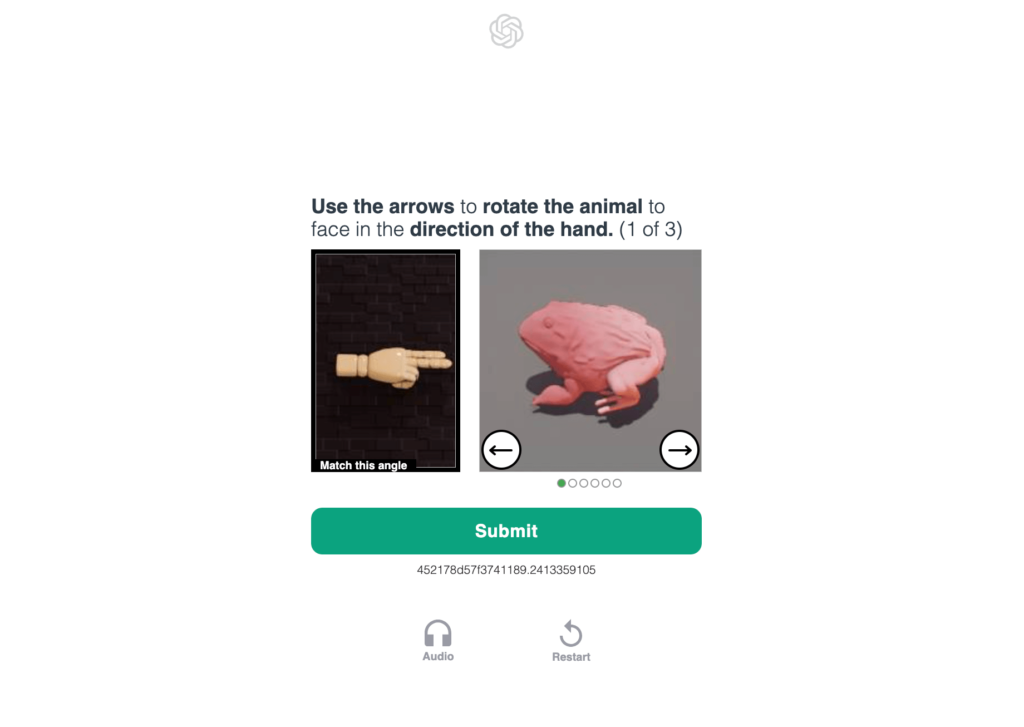
Conclusion
ChatGPT just like every other application can run into problems while in operation. Interestingly such errors are temporal and not permanent in most cases because OpenAI is tirelessly working hard to improve the system and make it better, most errors can be resolved simply by refreshing the page.
However, if there’s any ChatGPT error not explained in this guide that you’re still looking for how to fix, feel free to let us know through the comment box below so we can update you with the rightful information on how to fix your ChatGPT error.
As always, we will keep updating this guide to include the past and present ChatGPT errors today and solutions to them. We’ve dedicated this page to that and ask that you bookmark this page and keep revisiting it to see the latest ChatGPT error messages and the steps on how to fix it, from the simplest to the most sophisticated error.
If you find this ChatGPT error page and its solutions helpful, do not hesitate to share this guide with your friends on social media.






