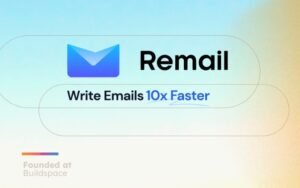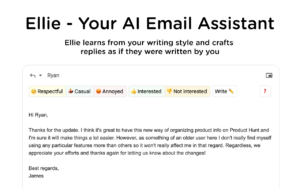If you’ve been wondering how to use ChatGPT to write emails, there’s a tool for it and if you’ve been asking to know how to use ChatGPT Writer extension in Chrome, then this guide is for you. Gone are the days of struggling with how to compose emails or write email replies. Say goodbye to the hassle with ChatGPT Writer, the AI-powered Chrome extension that generates entire emails or replies based on a few keywords.
What is Chat GPT Writer?
Chat GPT Writer is a free and easy-to-use Chrome extension that uses artificial intelligence to generate entire emails or replies based on a few keywords that you input. It’s tightly integrated with Gmail for the best user experience, and it will be available on LinkedIn and Outlook. The ChatGPT Writer AI extension is easy to install, continue reading to find out how to install it on your web browser.
How To Add ChatGPT Writer Extension To Your Google Chrome Browser
1. Visit Chrom Store at https://chrome.google.com/webstore
2. Type “ChatGPT Writer” in the search bar and press enter.
3. Click on the “Add to Chrome” button next to the ChatGPT Writer extension.
4. A pop-up window will appear, click on “Add extension” to confirm the installation.
5. The ChatGPT Writer extension will now be added to your Google Chrome browser.
6. Click on the ChatGPT Writer icon on the top right corner of your browser to open the extension.
7. Log in to your ChatGPT Writer account or sign up for a new account if you don’t already have one.
8. After a successful login, you can start using the ChatGPT Writer extension to write emails, and messages, fix grammar mistakes, rephrase text, change writing tone, summarize text, and much more using AI.
How To Remove ChatGPT Writer Extension From Google Chrome Browser
1. Open your Google Chrome browser.
2. Click on the three dots icon on the top right corner of your browser.
3. Click on “More tools” and then click on “Extensions“.
4. Find the ChatGPT Writer extension from the list of extensions.
5. Click on the “Remove” button next to the ChatGPT Writer extension.
6. A pop-up window will appear, click on “Remove” to confirm the removal.
7. The ChatGPT Writer extension will now be removed from your Google Chrome browser.
How To Add ChatGPT Writer Extension To Your Brave Browser
1. Open the Google Chrome Store on your Brave Browser at https://chrome.google.com/webstore/category/extensions
2. Type “ChatGPT Writer” in the search bar and press enter.
3. Click on the “Add to Chrome” button next to the ChatGPT Writer extension.
4. A pop-up window will appear, click on “Add extension” to confirm the installation.
5. The ChatGPT Writer extension will now be added to your Brave browser.
6. Click on the three dots icon on the top right corner of your browser.
7. Click on “More tools” and then click on “Extensions“.
8. Find the ChatGPT Writer extension from the list of extensions.
9. Click on the toggle button next to “Allow in private” to enable the extension in private browsing mode.
10. Click on the ChatGPT Writer icon on the top right corner of your browser to open the extension.
11. Log in to your ChatGPT Writer account or sign up for a new account if you don’t already have one.
12. Once you are logged in, you can start using the ChatGPT Writer extension to write emails, and messages, fix grammar mistakes, rephrase text, change writing tone, summarize text, and much more using AI.
How To Remove ChatGPT Writer Extension From Brave Browser
1. Open your Brave browser.
2. Click on the three dots icon on the top right corner of your browser.
3. Click on “More tools” and then click on “Extensions“.
4. Find the ChatGPT Writer extension from the list of extensions.
5. Click on the “Remove” button next to the ChatGPT Writer extension.
6. A pop-up window will appear, click on “Remove” to confirm the removal.
7. The ChatGPT Writer extension will now be removed from your Brave browser.
How To Add ChatGPT Writer Extension To Your Microsoft Edge Browser
1. Visit the extension store on the Microsoft Edge browser at https://microsoftedge.microsoft.com/addons/
2. Type “ChatGPT Writer” in the search bar and press enter.
3. Click on the “Get” button next to the ChatGPT Writer extension.
4. A pop-up window will appear, click on “Add extension” to confirm the installation.
5. The ChatGPT Writer extension will now be added to your Microsoft Edge browser.
6. Click on the ChatGPT Writer icon on the top right corner of your browser to open the extension.
7. Log in to your ChatGPT Writer account or sign up for a new account if you don’t already have one.
How To Remove ChatGPT Writer Extension From Microsoft Edge Browser
1. Open your Microsoft Edge browser.
2. Click on the three dots icon on the top right corner of your browser.
3. Click on “Extensions” from the drop-down menu.
4. Find the ChatGPT Writer extension from the list of extensions.
5. Click on the gear icon next to the ChatGPT Writer extension.
6. Click on “Remove” from the options that appear.
7. A pop-up window will appear, click on “Remove” to confirm the removal.
8. The ChatGPT Writer extension will now be removed from your Microsoft Edge browser.
Note
ChatGPT Writer is available as a browser extension for Google Chrome, Brave, and Microsoft Edge. It may also work on other Chromium-based browsers, but it is not guaranteed to be compatible with all browsers. It is recommended to check the extension’s compatibility with your specific browser before attempting to use it.
FAQs
How does ChatGPT Writer work?
ChatGPT Writer uses advanced natural language processing algorithms to analyze your text and provide suggestions based on context, grammar, tone, and style.
Can ChatGPT Writer write entire documents for me?
No, ChatGPT Writer is designed to assist you in writing by providing suggestions and corrections. You still need to write the content yourself.
Is ChatGPT Writer free to use?
ChatGPT Writer offers a limited free version with basic features and requires your own OpenAI API Key. However, to unlock all the advanced features in ChatGPT Writer Pro, you need to subscribe to a paid plan for $14/month.
Does ChatGPT Writer work offline?
No, ChatGPT Writer requires an internet connection to function.
Can ChatGPT Writer help me with academic writing?
Yes, ChatGPT Writer can help you with academic writing by suggesting corrections, rephrasing sentences, and summarizing text.
Is ChatGPT Writer suitable for non-native English speakers?
Yes, ChatGPT Writer can be helpful for non-native English speakers by suggesting corrections and improving grammar.
Does ChatGPT Writer store my data?
Yes, ChatGPT Writer stores your data to improve its suggestions and provide a better user experience.
Is my data safe with ChatGPT Writer?
Yes, ChatGPT Writer uses advanced security measures to protect your data. It promises maximum user data protection and not to sell out your information.
Conclusion.
Adding the ChatGPT Writer extension to your browser can greatly improve your writing skills and efficiency. Whether you’re a student, blogger, or professional writer, this AI-powered writing assistant can help you write better and faster by suggesting corrections, rephrasing sentences, summarizing text, and more. The process of adding the extension to your browser is straightforward and can be done in just a few clicks.