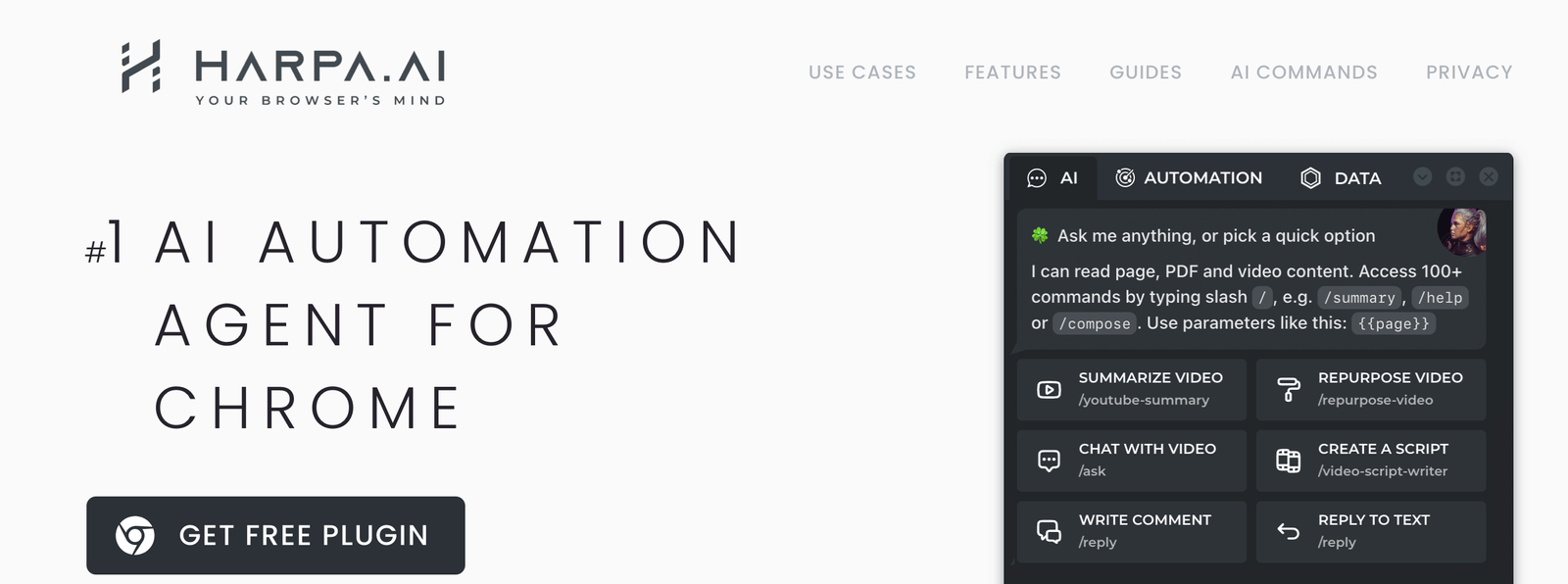Get yourself one of the most reliable copilots for web browsing and automation, there’s no need to spend countless hours on tedious web tasks such as web search, content generation, and data extraction. With HARPA AI, you can automate a wide range of web tasks, including web search, content generation, summarization, data extraction, price tracking, competitor monitoring, and web automation. In this special guide, we will be showing you how to add the HARPA AI Extension to your Chrome browser, so you can start streamlining your web tasks and increasing your productivity. Say goodbye to manual web tasks and hello to a smarter way of working with HARPA AI.
What is HARPA AI?
HARPA AI is an AI-powered no-code RPA (Robotic Process Automation) platform designed to automate various web tasks such as web search, content generation, summarization, data extraction, price tracking, competitor monitoring, chat with PDF or website, and web automation. The platform uses state-of-the-art AI technology to provide users with the most relevant and accurate search results in real-time. With HARPA AI, users can streamline their web tasks and increase their productivity without the need for coding skills, enjoying amazing tools like ChatGPT for YouTube, ChatGPT for LinkedIn, and ChatGPT for Google, all on the harpa.ai platform.
How To Add HARPA AI Extension To Google Chrome
1. Open Google Chrome on your computer.
2. Go to the https://chrome.google.com/webstore
3. In the search bar located at the top left of the page, type “HARPA AI” and press Enter.
4. Click on the extension to expand the extension details.
5. Click on the “Add to Chrome” button located in the top right corner of the page.
6. A pop-up window will appear, asking you to confirm that you want to add the extension. Click “Add extension.“
7. Wait for the extension to download and install. This should only take a few seconds.
8. Once the extension is installed, you will see the HARPA AI icon in the top right corner of your browser window.
9. Click on the HARPA AI icon to open the HARPA AI sidebar.
10. You can now use the HARPA AI extension to automate tasks, search, summarize, translate, and write on websites with AI.
How To Remove HARPA AI Extension From Google Chrome
If you no longer want to use HARPA AI browser extension, you can follow the steps below to gett rid of the AI browser extension from your browser or computer.
1. Open Google Chrome on your computer.
2. Click on the three dots located in the top right corner of the browser window to open the Chrome menu.
3. Select “More tools” from the drop-down menu.
4. Click on “Extensions” from the “More tools” submenu.
5. Scroll down to find the HARPA AI extension that you want to remove.
6. Click on the “Remove” button located next to the HARPA AI extension.
7. A pop-up window will appear, asking you to confirm that you want to remove the extension. Click “Remove” to confirm.
8. Wait for the extension to be removed. This should only take a few seconds.
9. Once the extension is removed, you will no longer see the HARPA AI icon in the top right corner of your browser window.
FAQs
What is the use of harpa AI?
Harpa.ai allows you to automate numerous tasks with the power of ChatGPT models, the GPT-3.5 and GPT-4.0, Google Bard, and Claude AI combined.
Is harpa AI legit?
Harpa AI is a legit browser extension AI built to help you with amazing features such as chatting with websites, videos, PDFs, writing emails, tweets, and SEO articles, automating workflows, and monitoring prices & data. It is considered the best alternative to Notion AI and Bing AI.
How much does harpa AI cost?
The core features of Harpa AI are available to every user for free, while additional features might require payment, it’s not yet clearly stated how much a user would pay for Harpa AI premium.
How does HARPA AI summarize web pages?
HARPA AI summarizes web pages by analyzing the content and extracting the most important information.
How does HARPA AI track prices and stock availability?
HARPA AI tracks prices and stock availability by analyzing the web pages and monitoring changes in the data.
How does HARPA AI monitor articles and competitor sites?
Yes, Harpa AI can monitor and track articles on competitor sites to give you in-depth insights on how to outrank them.
Conclusion
Adding the HARPA AI extension to Google Chrome is a quick and easy process that can be done in just a few steps. By following our step-by-step guide, you can easily install the extension and start using its powerful features to automate tasks, search, summarize, translate, and write on websites with AI. With HARPA AI, you can save time and increase your productivity while enjoying the benefits of AI technology. So why wait? Add the HARPA AI extension to your Chrome browser today and experience the power of AI automation at your fingertips!