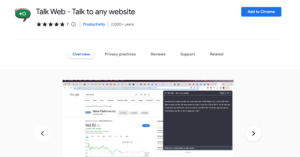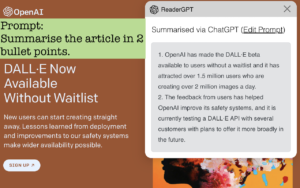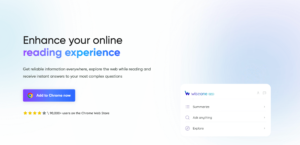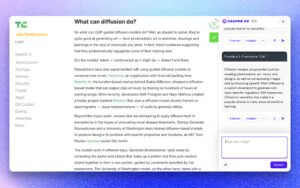How do I use PDF AI extension in Chrome? If you’re looking for a way to simplify your document reading process, then you may want to consider adding the PDF.ai extension to your browser. With this extension, you can chat with any PDF document and ask questions to help summarize its contents and find more information.
Gone are the days when you would have to spend hours reading voluminous PDF documents, with the PDF.ai extension to your browser, you can start using it to make reading through lengthy PDF documents a breeze.
What is PDF AI?
PDF.ai is an AI-powered platform that enables users to chat with PDF documents. With PDF.ai, users can ask questions about a document to help summarize its contents and gain a better understanding of the information it contains. This tool can be especially useful for students or anyone who is studying new skills, theories, projects, and more. By using PDF.ai, users can save time and effort in reading through lengthy documents, and instead, get a quick summary of the most important information.
How To Add PDF.ai Extension To Chrome Browser
1. Open your Google Chrome browser and visit https://chrome.google.com/webstore/category/extensions.
2. In the search bar of the Chrome Web Store, type “PDF.ai – Ultimate ChatPDF extension” and press Enter.
3. Click on the name and click the “Add to Chrome” button located on the right side of the screen.
4. A pop-up window will appear asking you to confirm the addition of the extension. Click on the “Add Extension” button to confirm.
7. Wait for the extension to download and install. This should only take a few seconds.
8. Once the extension is installed, you will see the PDF.ai icon in the top-right corner of your browser.
9. Click on the PDF.ai icon to start using the extension.
10. To use the extension, simply open a PDF document in your browser and click on the PDF.ai icon. You can then ask questions about the document to help summarize its contents and gain a better understanding of the information it contains.
How To Remove PDF.ai Extension From Your Google Chrome Browser
1. Open your Google Chrome browser.
2. Click on the three vertical dots in the top-right corner of the screen.
3. Select “More tools” from the dropdown menu.
4. Click on “Extensions“.
5. Find the PDF.ai extension in the list of installed extensions.
6. Click on the “Remove” button next to the PDF.ai extension.
7. A pop-up window will appear asking you to confirm the removal of the extension. Click on “Remove” to confirm.
8. Wait for the extension to be removed. This should only take a few seconds.
9. Once the extension is removed, you will no longer see the PDF.ai icon in the top-right corner of your browser.
FAQs
How does the PDF.ai extension work?
The PDF.ai extension uses AI technology to analyze PDF documents and provide users with a chat interface to ask questions and get summaries of the document’s contents.
Is the PDF.ai extension free?
Yes, the PDF.ai extension is free to use.
What types of documents can I upload to PDF.ai?
PDF.ai supports all types of PDF documents.
Can PDF.ai speak languages other than English?
Yes, PDF.ai supports multiple languages.
How do I use the PDF.ai extension?
To use the PDF.ai extension, simply open a PDF document in your browser and click on the PDF.ai icon. You can then ask questions about the document to help summarize its contents and gain a better understanding of the information it contains.
Can I use PDF.ai to edit PDF documents?
No, PDF.ai is not an editing tool. It is a platform that allows users to chat with PDF documents.
Is PDF.ai secure?
PDF AI is secure and uses advanced security measures to protect user data.
Conclusion
Adding the PDF.ai extension to your browser is a straightforward process that can greatly enhance your PDF document experience. Whether you’re a student, professional, or casual PDF user, the PDF.ai extension can help you better understand the information contained within PDF documents by providing chat-based summaries and answers to your questions. By following the step-by-step guides outlined in this post, you can easily add the PDF.ai extension to your browser and start using it to chat with PDF documents today. So why not give it a try and see how it can improve your PDF workflow?