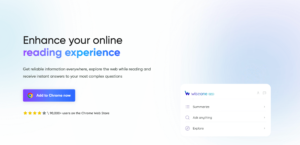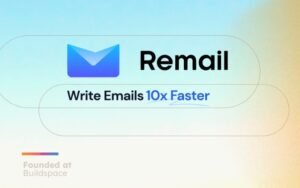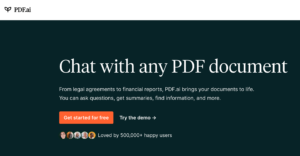Looking for a smarter and more efficient way to use the ChatGPT API? Meet DapperGPT – the ultimate tool for ChatGPT users. With its intuitive UI, customizable chat, and smart search feature, DapperGPT makes it easier than ever to use the ChatGPT API to its fullest potential. But that’s not all – DapperGPT also includes an AI-powered note tool that helps you write faster with projections and customization options. Whether you’re a developer, a content creator, or simply someone who wants to streamline their workflow, DapperGPT has something for everyone.
What is DapperGPT AI?
DapperGPT AI is a browser extension that enhances the user experience of ChatGPT by providing an intuitive UI, customizable chat, and smart search features. It also includes an AI-powered note-taking tool that helps you write faster with predictions and customization options. DapperGPT AI is designed to make it easier and more efficient for developers, and content creators, and anyone who uses DapperGPT is expected to enjoy the best ChatGPT interface.
How To Add DapperGPT AI To Google Chrome
1. Open the Google Chrome browser on your computer.
2. Go to the Chrome Web Store by typing “chrome.google.com/webstore” in the address bar and pressing Enter.
3. In the search bar at the top of the page, type “DapperGPT AI” and press Enter.
4. Click on the “DapperGPT AI” extension from the search results.
5. Click on the “Add to Chrome” button located on the right side of the page.
6. A pop-up window will appear, asking you to confirm the installation. Click on the “Add Extension” button to proceed.
7. Wait for the installation process to complete. Once done, you should see a confirmation message that the extension has been added to Google Chrome.
8. To start using DapperGPT AI, click on the extension icon at the browser window’s top right corner.
9. Follow the on-screen instructions to set up your account and start using DapperGPT AI to make the most of the ChatGPT API.
How To Remove DapperGPT AI from Google Chrome
1. Open the Google Chrome browser on your computer.
2. Click on the three vertical dots icon at the browser window’s top right corner.
3. Select “More tools” from the drop-down menu.
4. Click on “Extensions” from the “More tools” sub-menu.
5. Find the DapperGPT AI extension in the list of installed extensions.
6. Click on the “Remove” button located next to the extension.
7. A pop-up window will appear, asking you to confirm the removal. Click on the “Remove” button to proceed.
8. Wait for the removal process to complete. Once it’s done, you should see a confirmation message that the extension has been removed from Google Chrome.
9. To ensure that all traces of the extension have been removed, it’s a good idea to clear your browser cache and cookies.
How To Add DapperGPT AI To Microsoft Edge
1. Open the Microsoft Edge browser on your computer.
2. Go to the Microsoft Edge Add-ons website by typing “microsoftedge.microsoft.com/addons” in the address bar and pressing Enter.
3. In the search bar at the top of the page, type “DapperGPT AI” and press Enter.
4. Click on the “DapperGPT AI” extension from the search results.
5. Click on the “Get” button located on the right side of the page.
6. A pop-up window will appear, asking you to confirm the installation. Click on the “Add extension” button to proceed.
7. Wait for the installation process to complete. Once it’s done, you should see a confirmation message that the extension has been added to Microsoft Edge.
8. To start using DapperGPT AI, click on the extension icon located at the top right corner of the browser window.
9. Follow the on-screen instructions to set up your account and start using DapperGPT AI to make the most of the ChatGPT API.
How To Remove DapperGPT AI from Microsoft Edge
1. Open the Microsoft Edge browser on your computer.
2. Click on the three horizontal dots icon located at the top right corner of the browser window.
3. Select “Extensions” from the drop-down menu.
4. Find the DapperGPT AI extension in the list of installed extensions.
5. Click on the gear icon located next to the extension.
6. Select “Remove” from the drop-down menu.
7. A pop-up window will appear, asking you to confirm the removal. Click on the “Remove” button to proceed.
8. Wait for the removal process to complete. Once it’s done, you should see a confirmation message that the extension has been removed from Microsoft Edge.
9. To ensure that all traces of the extension have been removed, it’s a good idea to clear your browser cache and cookies.
How To Add DapperGPT AI To Firefox Browser
1. Open the Firefox browser on your computer.
2. Go to the Firefox Add-ons website by typing “addons.mozilla.org” in the address bar and pressing Enter.
3. In the search bar at the top of the page, type “DapperGPT AI” and press Enter.
4. Click on the “DapperGPT AI” extension from the search results.
5. Click on the “Add to Firefox” button located on the right side of the page.
6. A pop-up window will appear, asking you to confirm the installation. Click on the “Add” button to proceed.
7. Wait for the installation process to complete. Once done, you should see a confirmation message that the extension has been added to Firefox.
8. To start using DapperGPT AI, click on the extension icon at the browser window’s top right corner.
9. Follow the on-screen instructions to set up your account and start using DapperGPT AI to make the most of the ChatGPT API.
How To Remove DapperGPT AI from Firefox Browser
1. Open the Firefox browser on your computer.
2. Click on the three horizontal lines icon at the browser window’s top right corner.
3. Select “Add-ons” from the drop-down menu.
4. Find the DapperGPT AI extension in the list of installed extensions.
5. Click on the three dots icon located next to the extension.
6. Select “Remove” from the drop-down menu.
7. A pop-up window will appear, asking you to confirm the removal. Click on the “Remove” button to proceed.
8. Wait for the removal process to complete. Once it’s done, you should see a confirmation message that the extension has been removed from Firefox.
9. To ensure that all traces of the extension have been removed, it’s a good idea to clear your browser cache and cookies.
FAQs
How does DapperGPT AI work?
DapperGPT AI works by integrating with the ChatGPT API and providing a better user interface and a range of features to make interaction with the API more intuitive and efficient.
What are the key features of DapperGPT AI?
The key features of DapperGPT AI include an intuitive UI, customizable chat, smart search, and AI-powered note-taking tool.
Is DapperGPT AI free to use?
DapperGPT AI includes basic features that are available for free. However, users need to have a valid OpenAI API Key to access the service.
How do I set up my account in DapperGPT AI?
To set up your account in DapperGPT AI, click on the extension icon in your browser and follow the on-screen instructions.
How does the smart search feature in DapperGPT AI work?
The smart search feature in DapperGPT AI uses AI to provide relevant search results based on your query.
Conclusion
Installing DapperGPT AI on your browser is a simple process that can enhance your experience with the ChatGPT user interface. By integrating with the API, DapperGPT AI provides an intuitive UI, customizable chat, smart search, and AI-powered note-taking tool that can help you create and manage chatbots more efficiently. With DapperGPT AI, you can write faster, create better chatbots, and streamline your workflow, all in one powerful tool.